Backups in DynamoDB
An important (yet overlooked) aspect of having a database powering your web application are, backups! In this chapter we are going to take a look at how to configure backups for your DynamoDB tables.
For our demo notes app, we are using a DynamoDB table to store all our user’s notes. DynamoDB achieves a high degree of data availability and durability by replicating your data across three different facilities within a given region. However, DynamoDB does not provide an SLA for the data durability. This means that you should backup your database tables.
Let’s start by getting a quick background on how backups work in DynamoDB.
Backups in DynamoDB
There are two types of backups in DynamoDB:
-
On-demand backups
This creates a full backup on-demand of your DynamoDB tables. It’s useful for long-term data retention and archival. The backup is retained even if the table is deleted. You can use the backup to restore to a different table name. And this can make it useful for replicating tables.
-
Point-in-time recovery
This type of backup on the other hand allows you to perform point-in-time restore. It’s really helpful in protecting against accidental writes or delete operations. So for example, if you ran a script to transform the data within a table and it accidentally removed or corrupted your data; you could simply restore your table to any point in the last 35 days. DynamoDB does this by maintaining an incremental backup of your table. It even does this automatically, so you don’t have to worry about creating, maintaining, or scheduling on-demand backups.
Let’s look at how to use the two backup types.
On-Demand Backup
Head over to your table and click on the Backups tab.
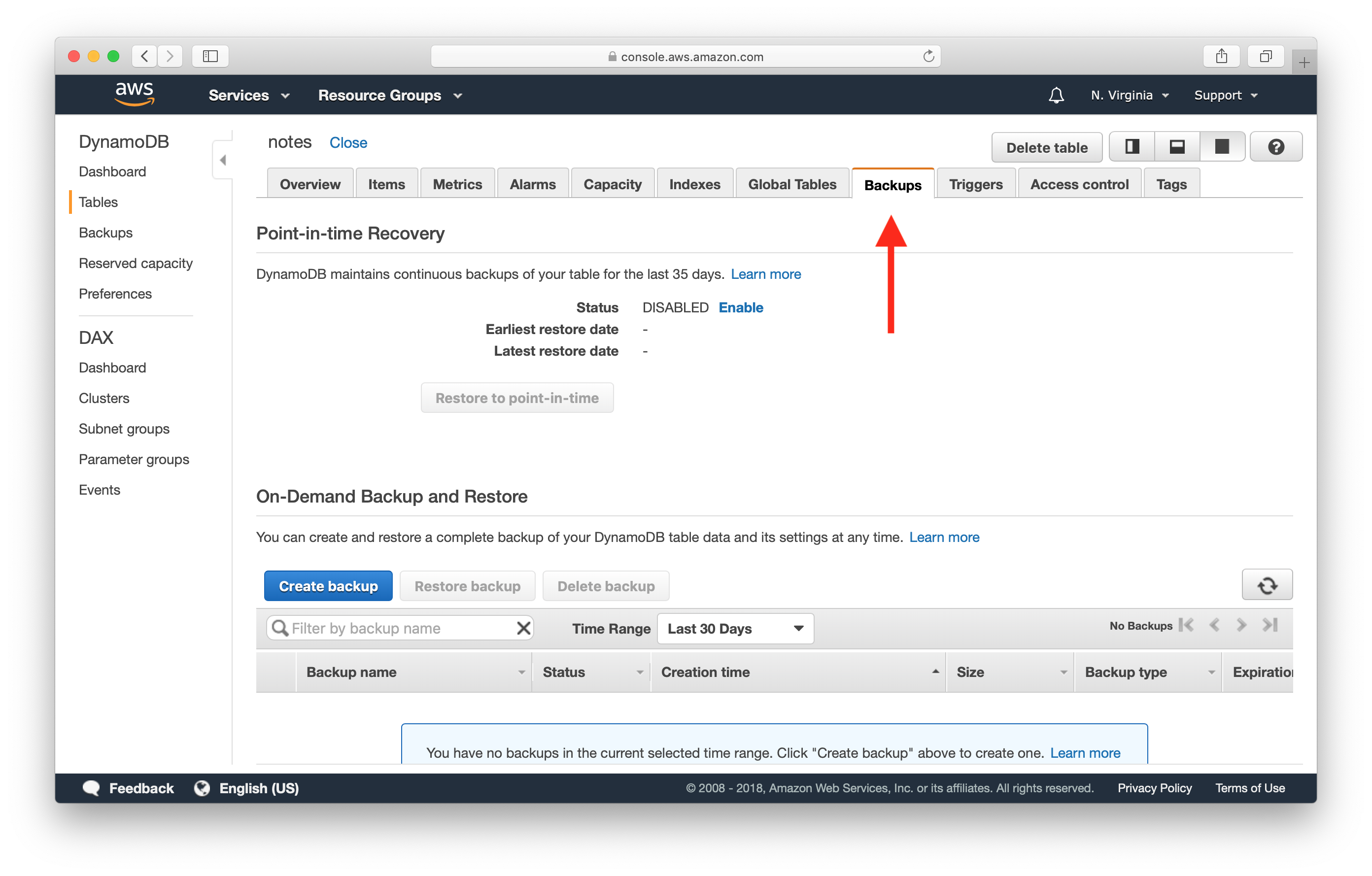
And just hit Create backup.
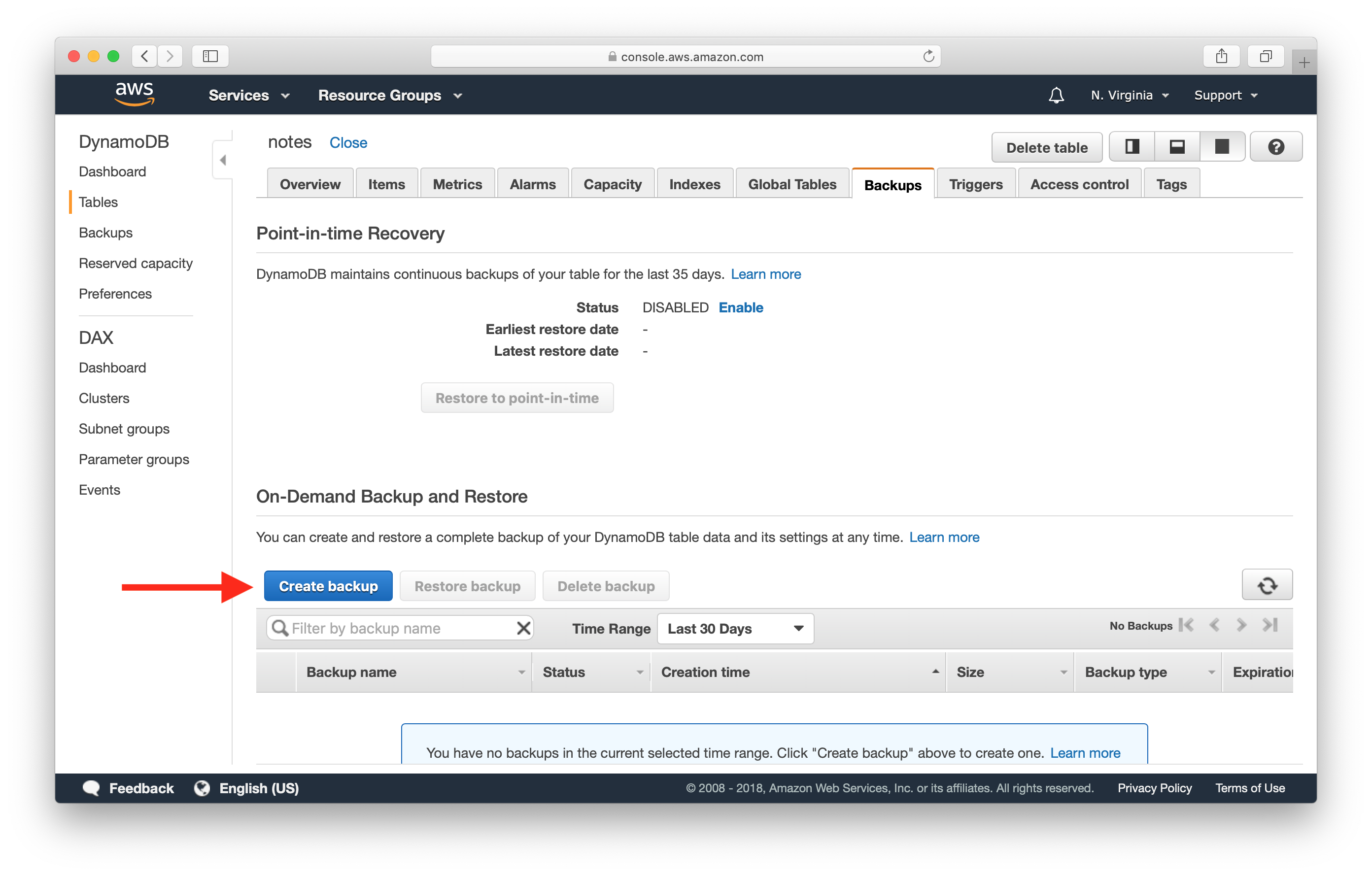
Give your backup a name and hit Create.
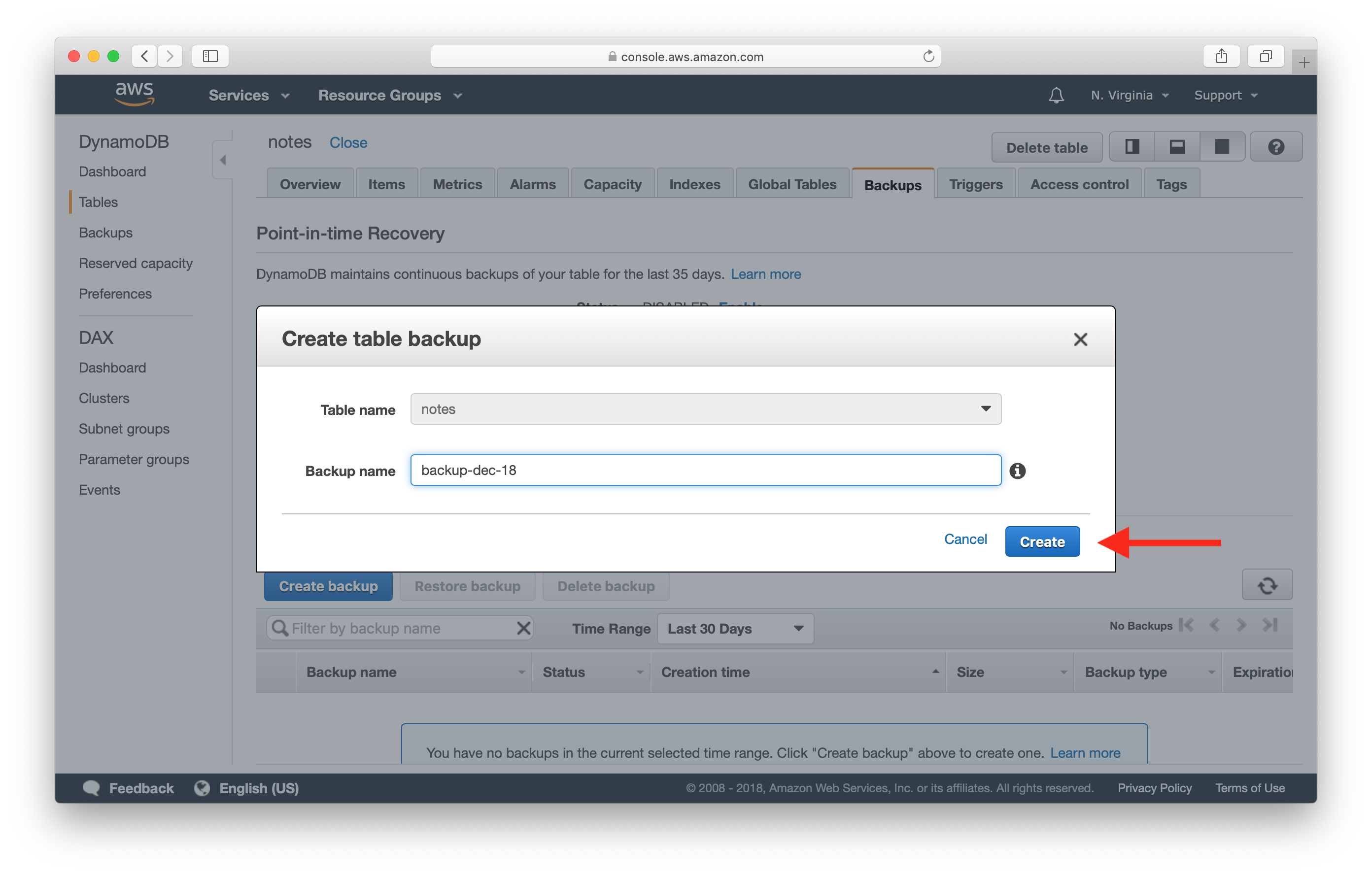
You should now be able to see your newly created backup.
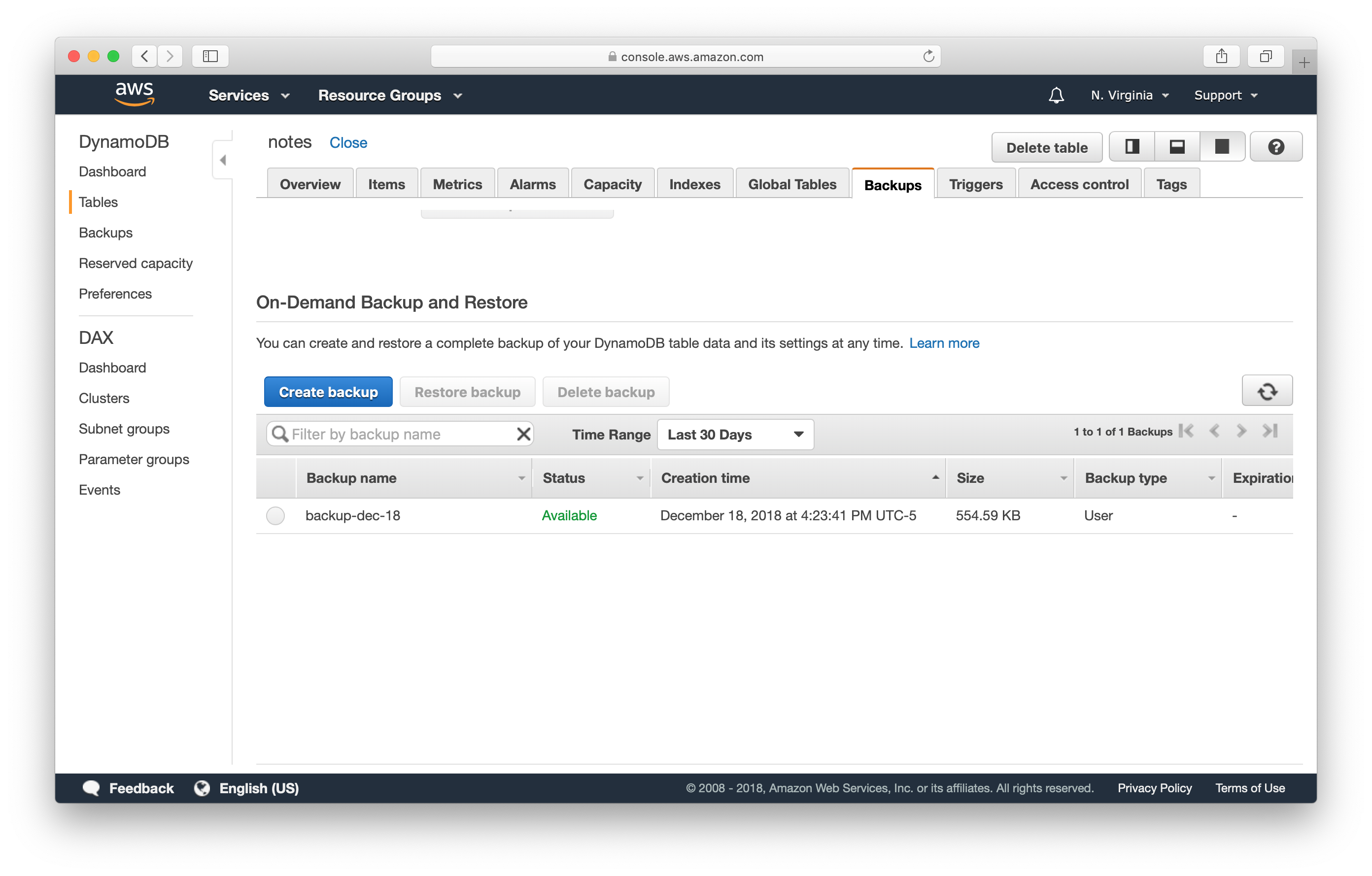
Restore Backup
Now to restore your backup, simply select the backup and hit Restore backup.
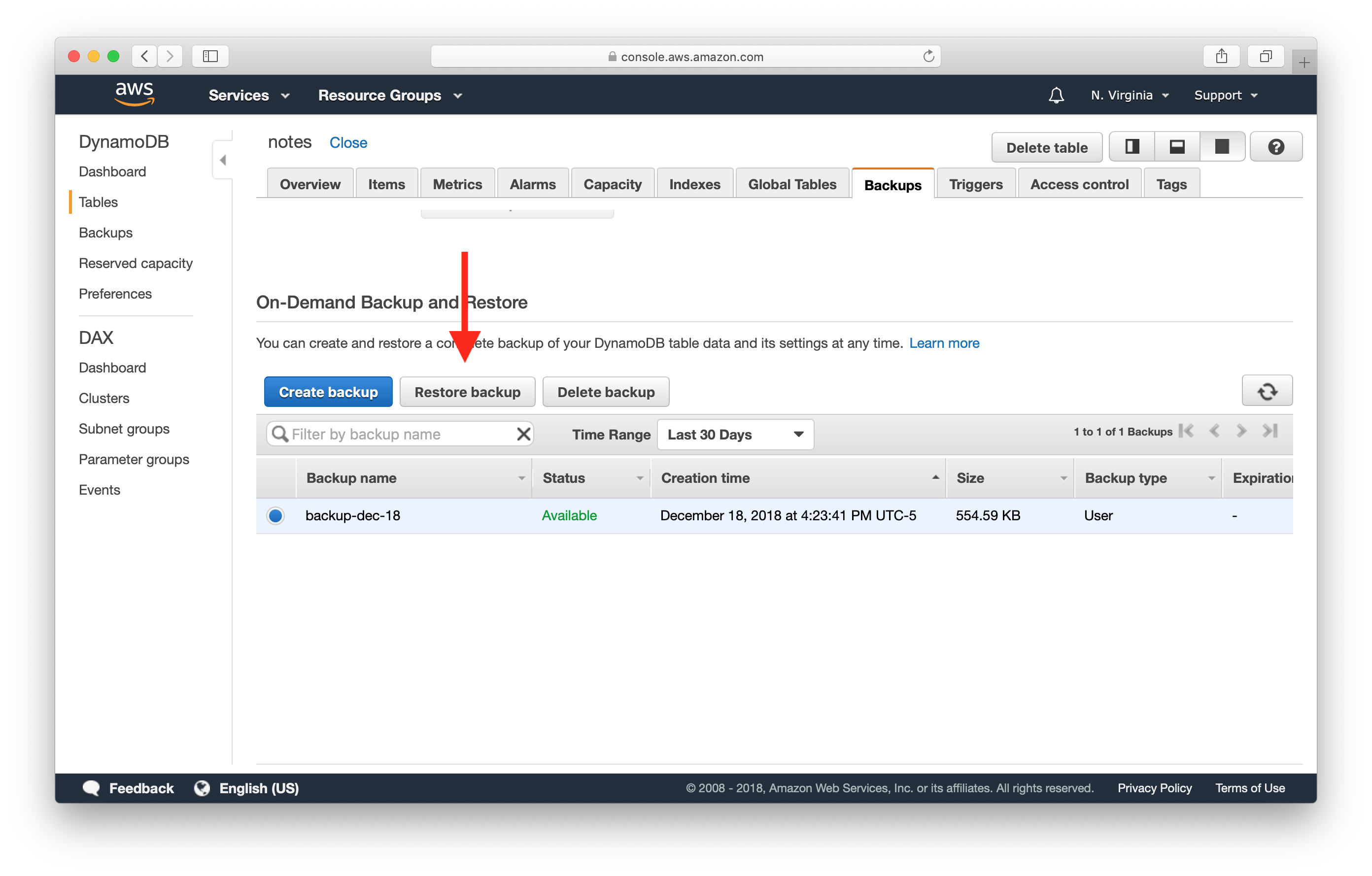
Here you can type in the name of the new table you want to restore to and hit Restore table.
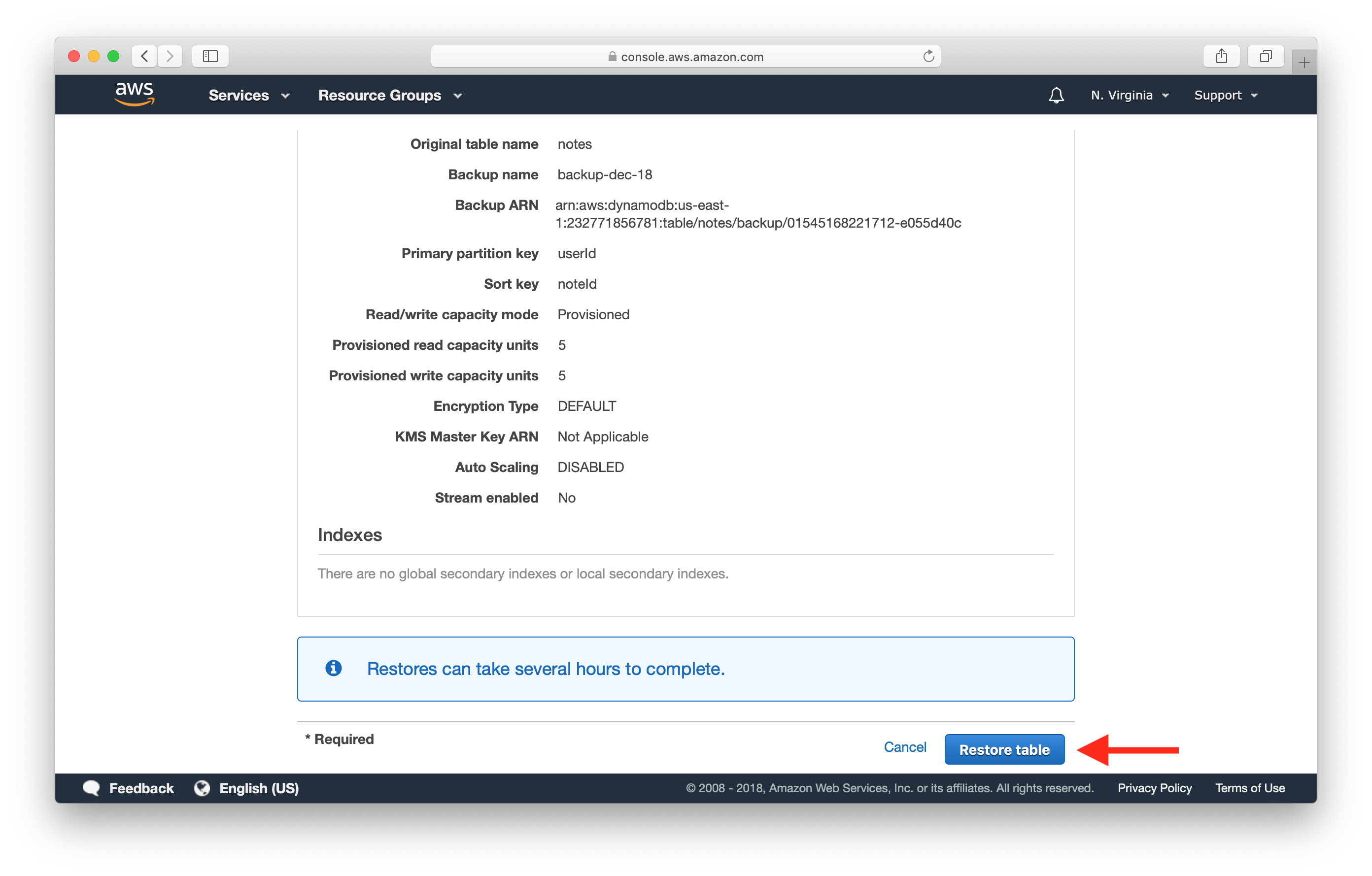
Depending on the size of the table, this might take some time. But you should notice a new table being created from the backup.
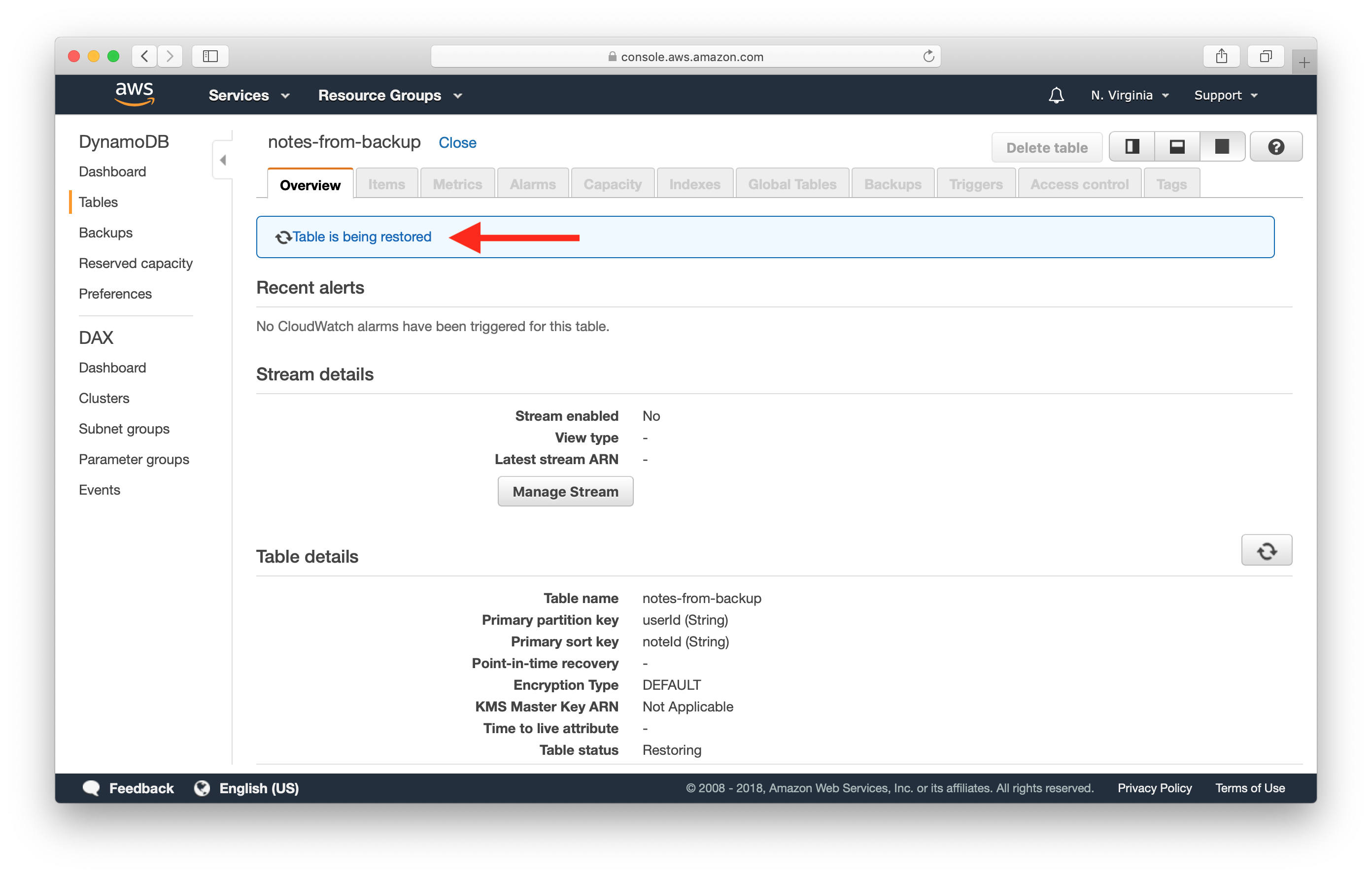
DynamoDB makes it easy to create and restore on-demand backups. You can also read more about on-demand backups here.
Point-in-Time Recovery
To enable Point-in-time Recovery once again head over to the Backups tab.
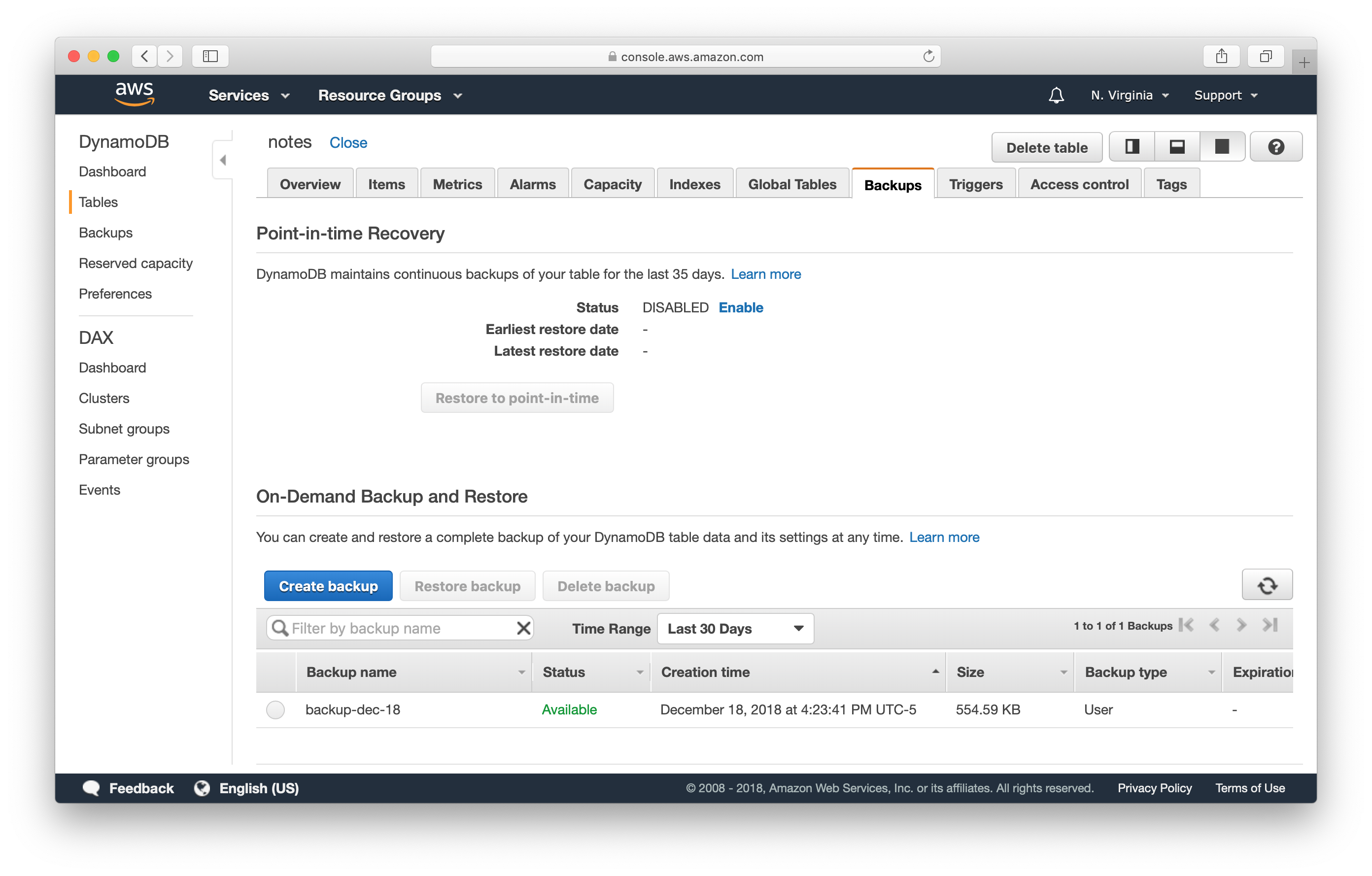
And hit Enable in the Point-in-time Recovery section.
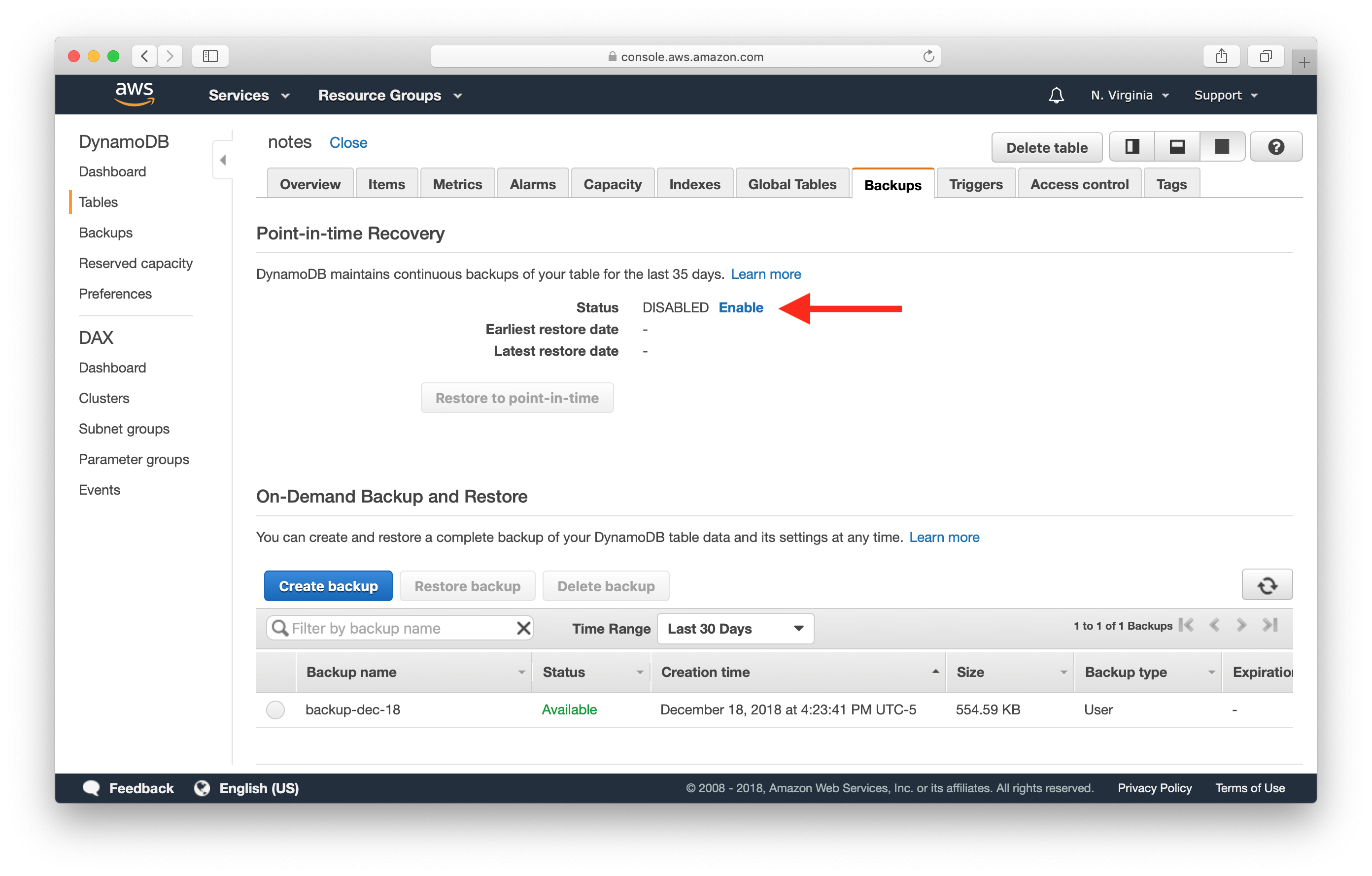
This will notify you that additional charges will apply for this setting. Click Enable to confirm.
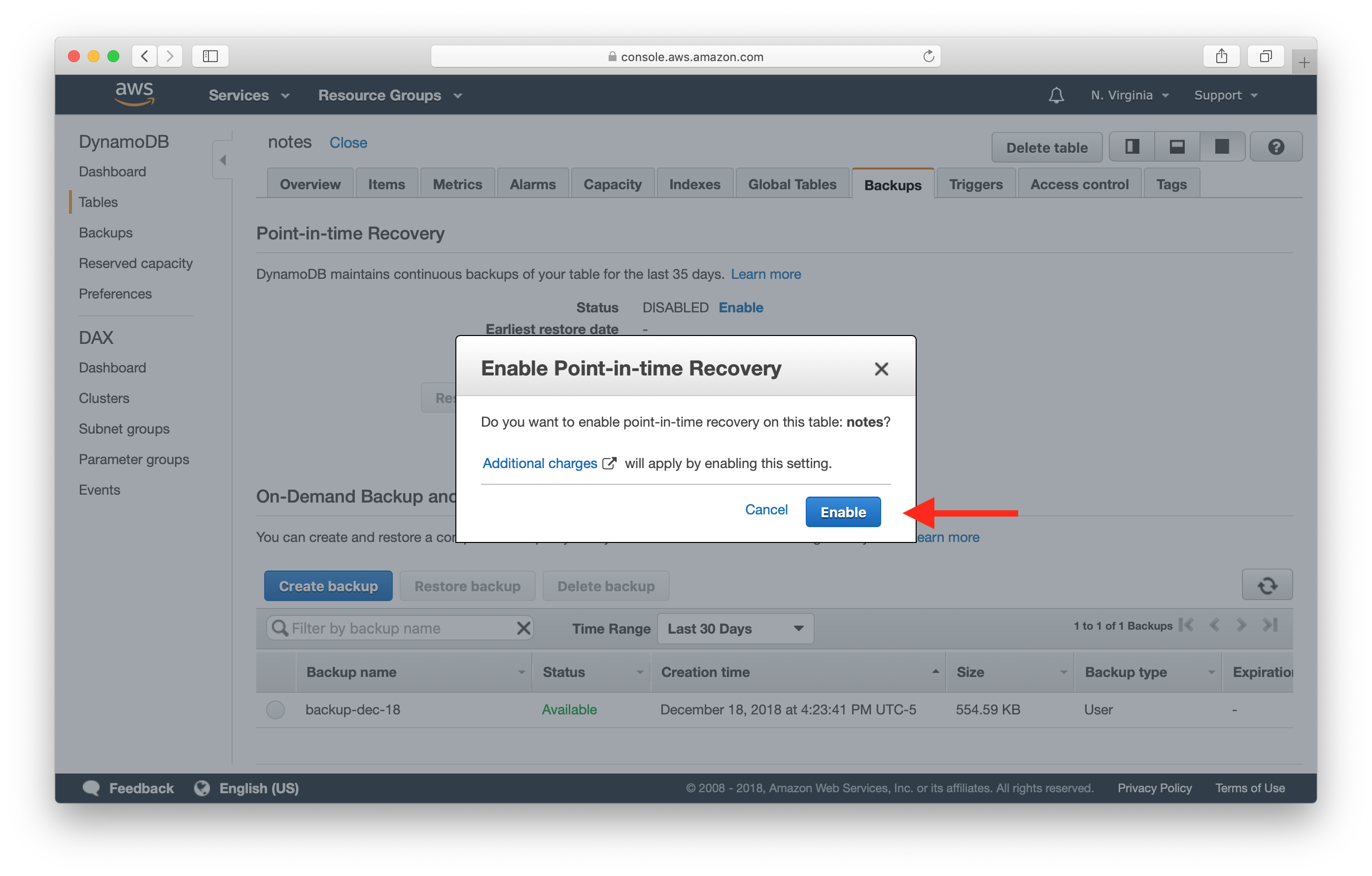
Restore to Point-in-Time
Once enabled, you can click Restore to point-in-time to restore to an older point.
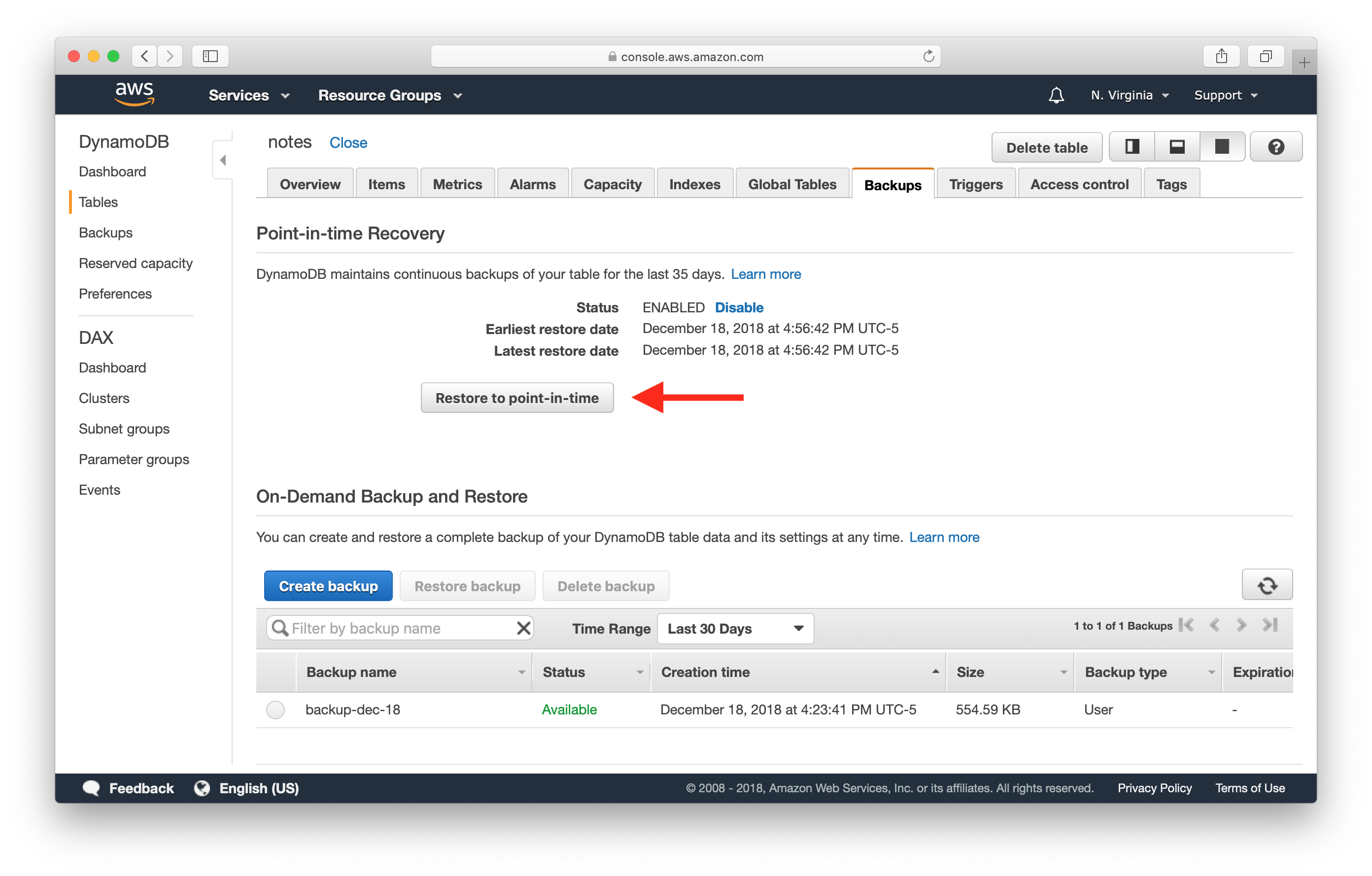
Here you can type in the name of the new table to be restored to and select the time you want to recover to.
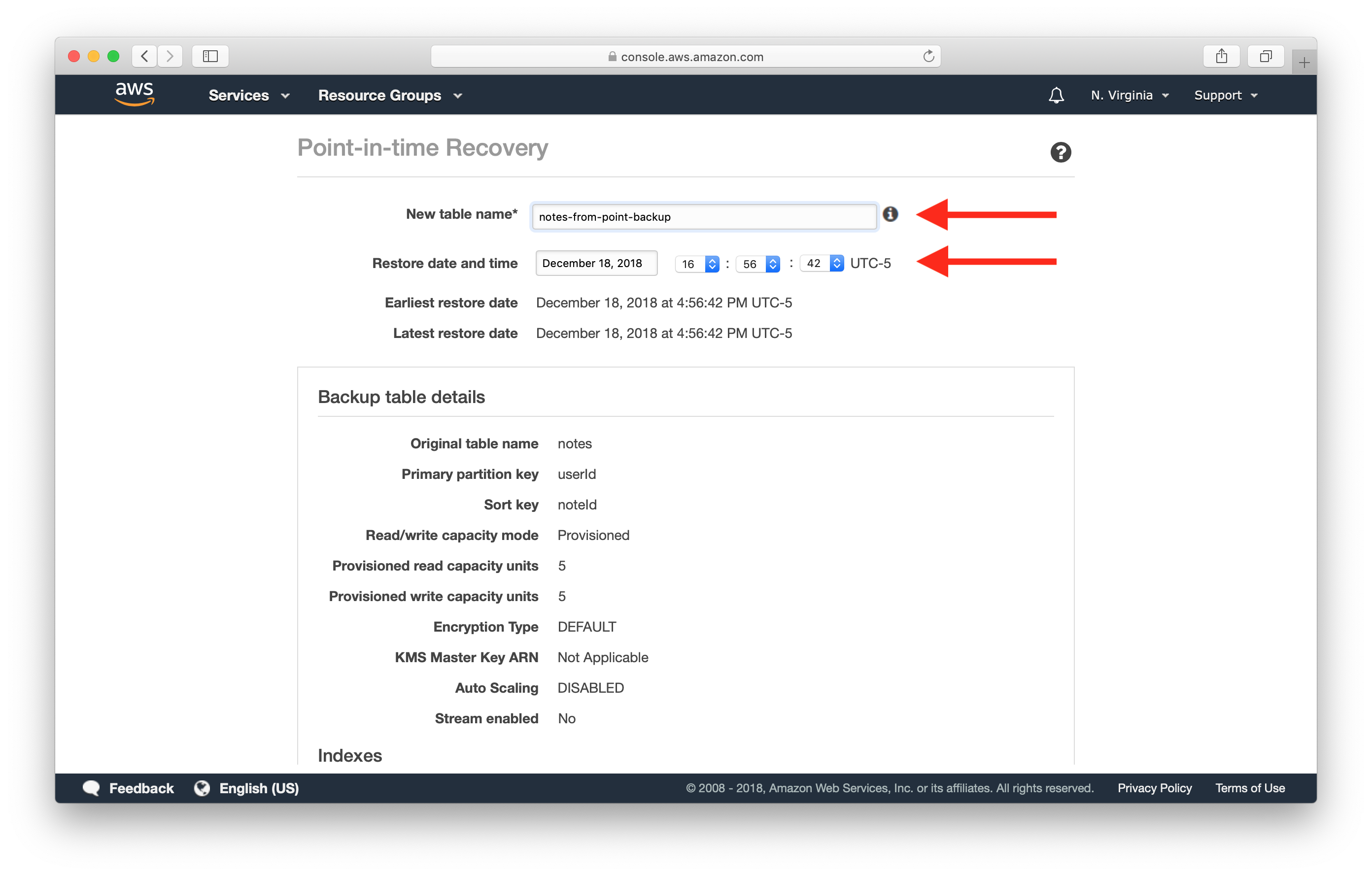
And hit Restore table.
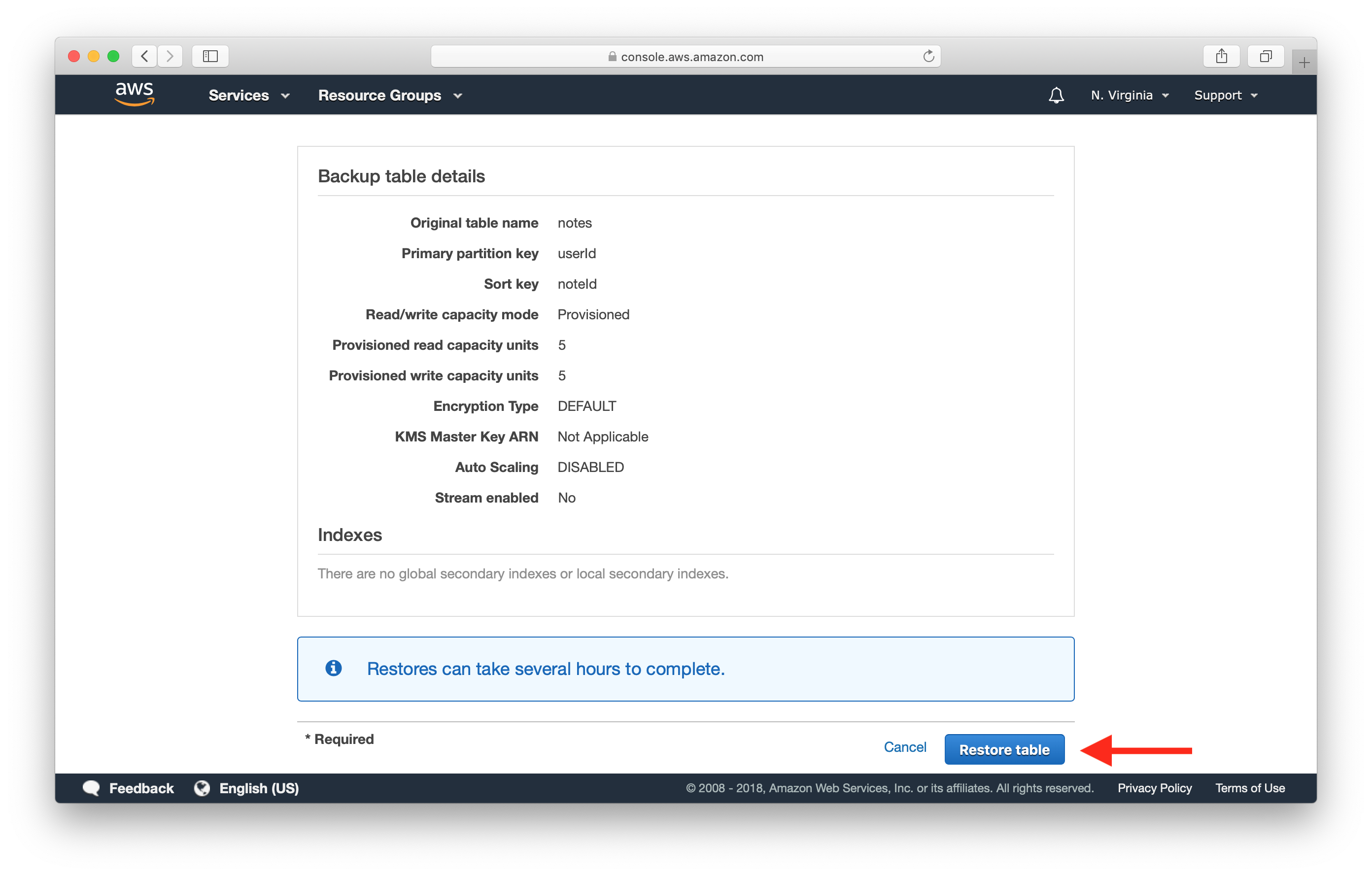
You should see your new table being restored.
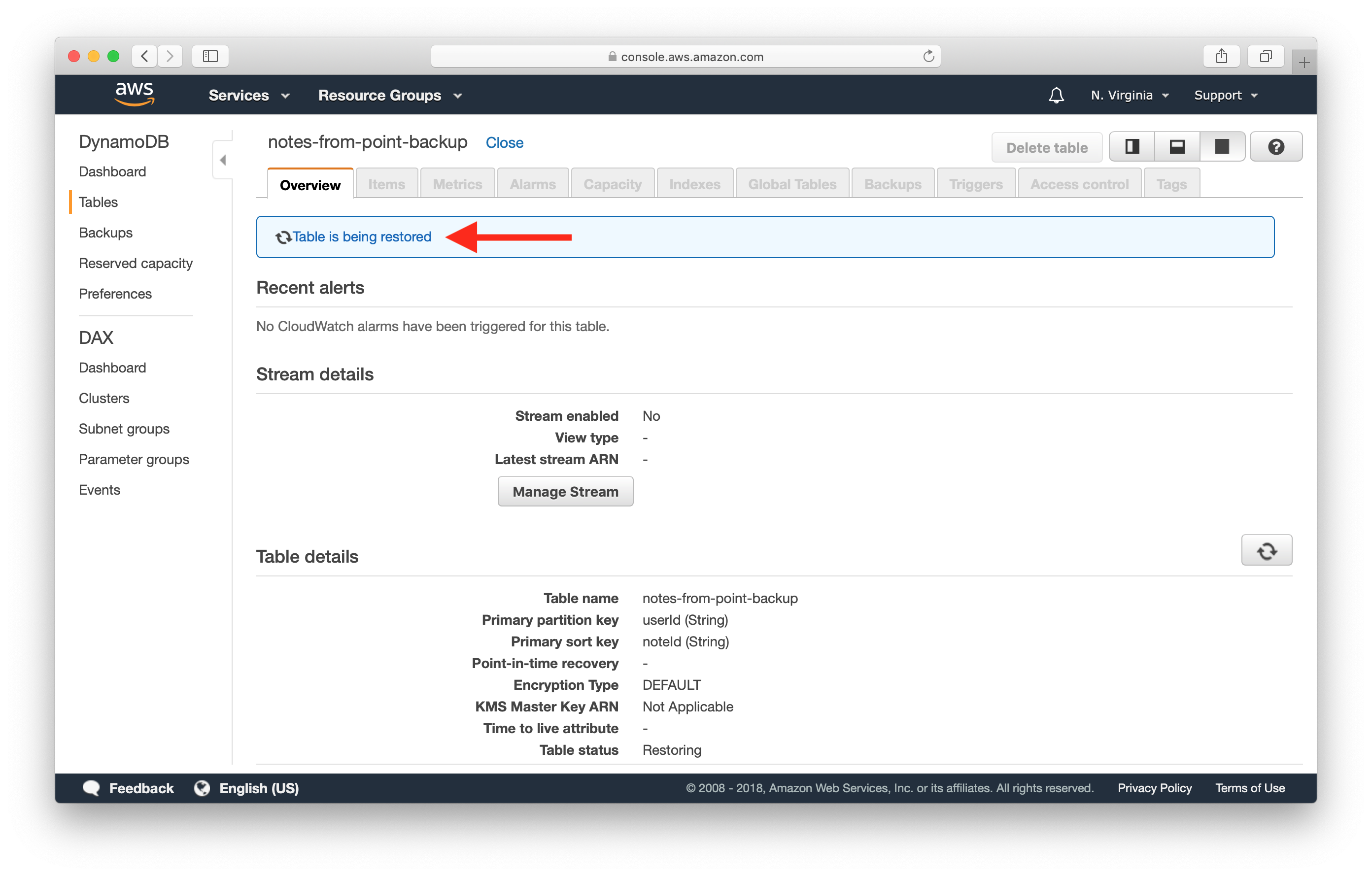
You can read more about the details of Point-in-time Recovery here.
Conclusion
Given, the two above types; a good strategy is to enable Point-in-time recovery and maintain a schedule of longer term On-demand backups. There are quite a few plugins and scripts that can help you with scheduling On-demand backups, here is one created by one of our readers - https://github.com/UnlyEd/serverless-plugin-dynamodb-backups.
Also worth noting, DynamoDB’s backup and restore actions have no impact on the table performance or availability. No worrying about long backup processes that slow down performance for your active users.
So make sure to configure backups for the DynamoDB tables in your applications.
For help and discussion
Comments on this chapter

