Custom Domains in Netlify
Now that we have our React app hosted on Netlify, let’s configure a custom domain.
Before we get started, make sure to follow this chapter to purchase a domain on Amazon Route 53.
Pick a Netlify Site Name
From the project page in Netlify, hit Site settings.
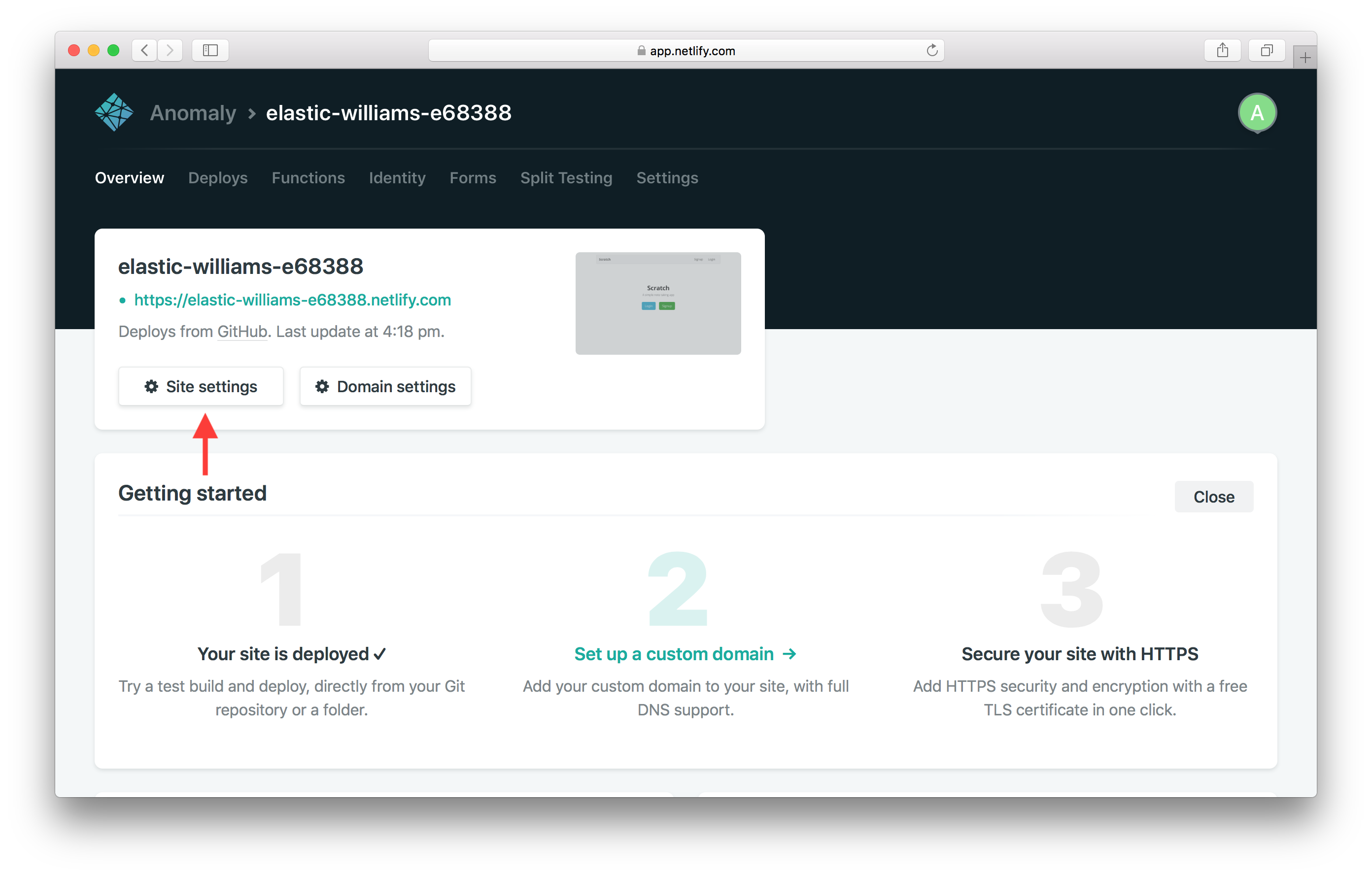
Under Site information hit Change site name.
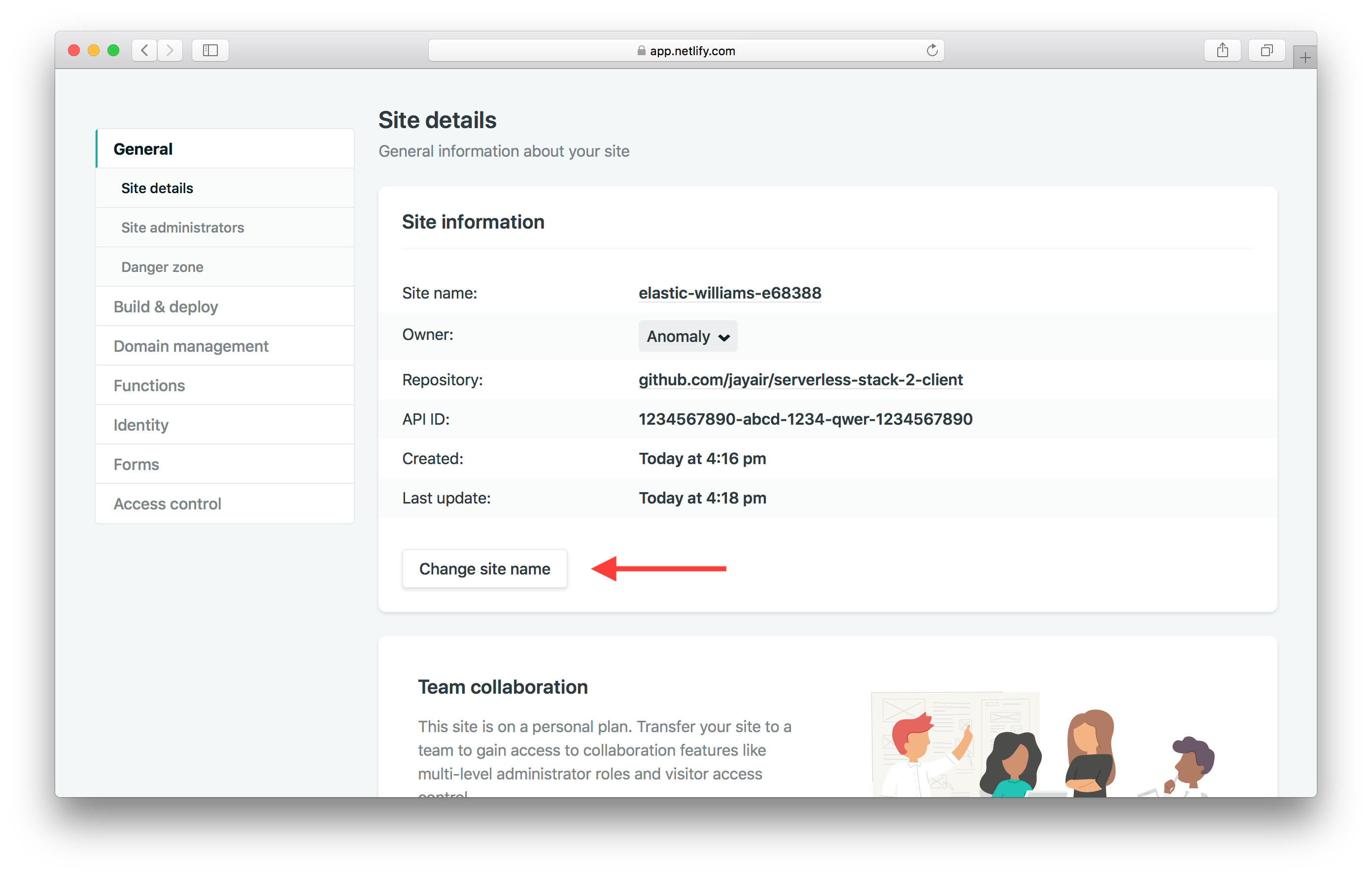
The site names are global, so pick a unique one. In our case we are using serverless-stack-2-client. And hit Save.
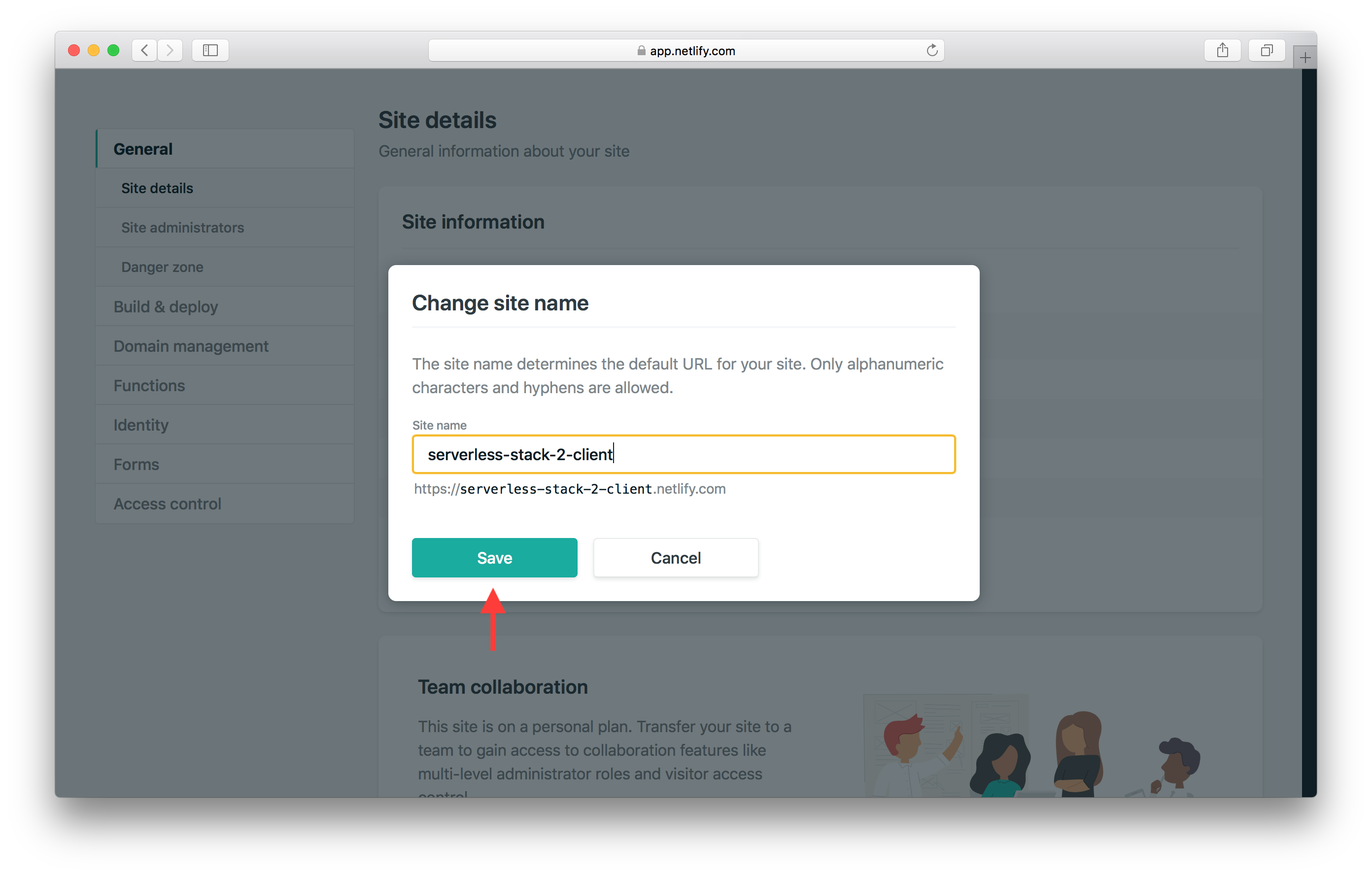
This means that our Netlify site URL is now going to be https://serverless-stack-2-client.netlify.com. Make a note of this as we will use this later in this chapter.
Domain Settings in Netlify
Next hit Domain management from the side panel.
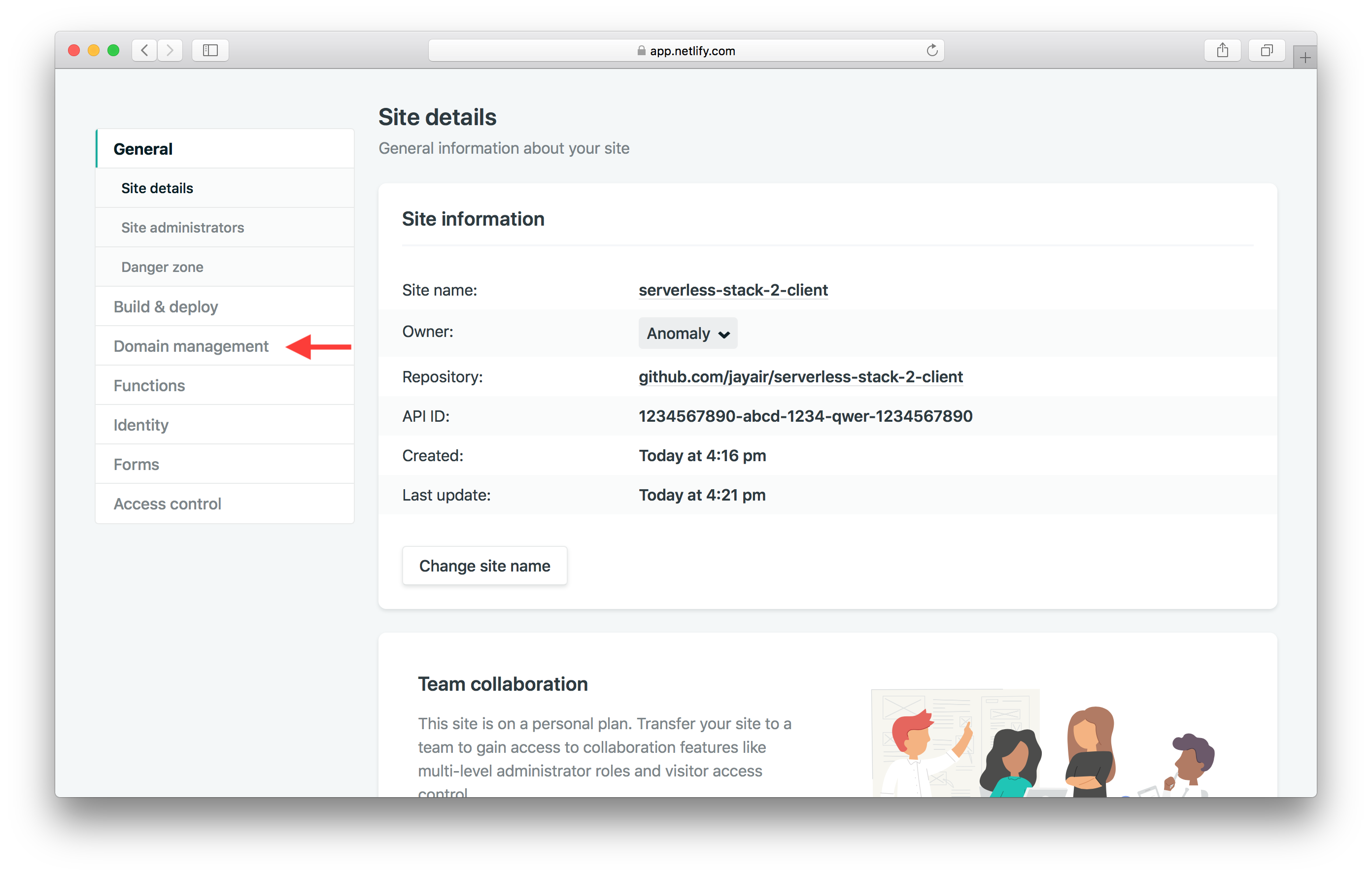
And hit Add custom domain.
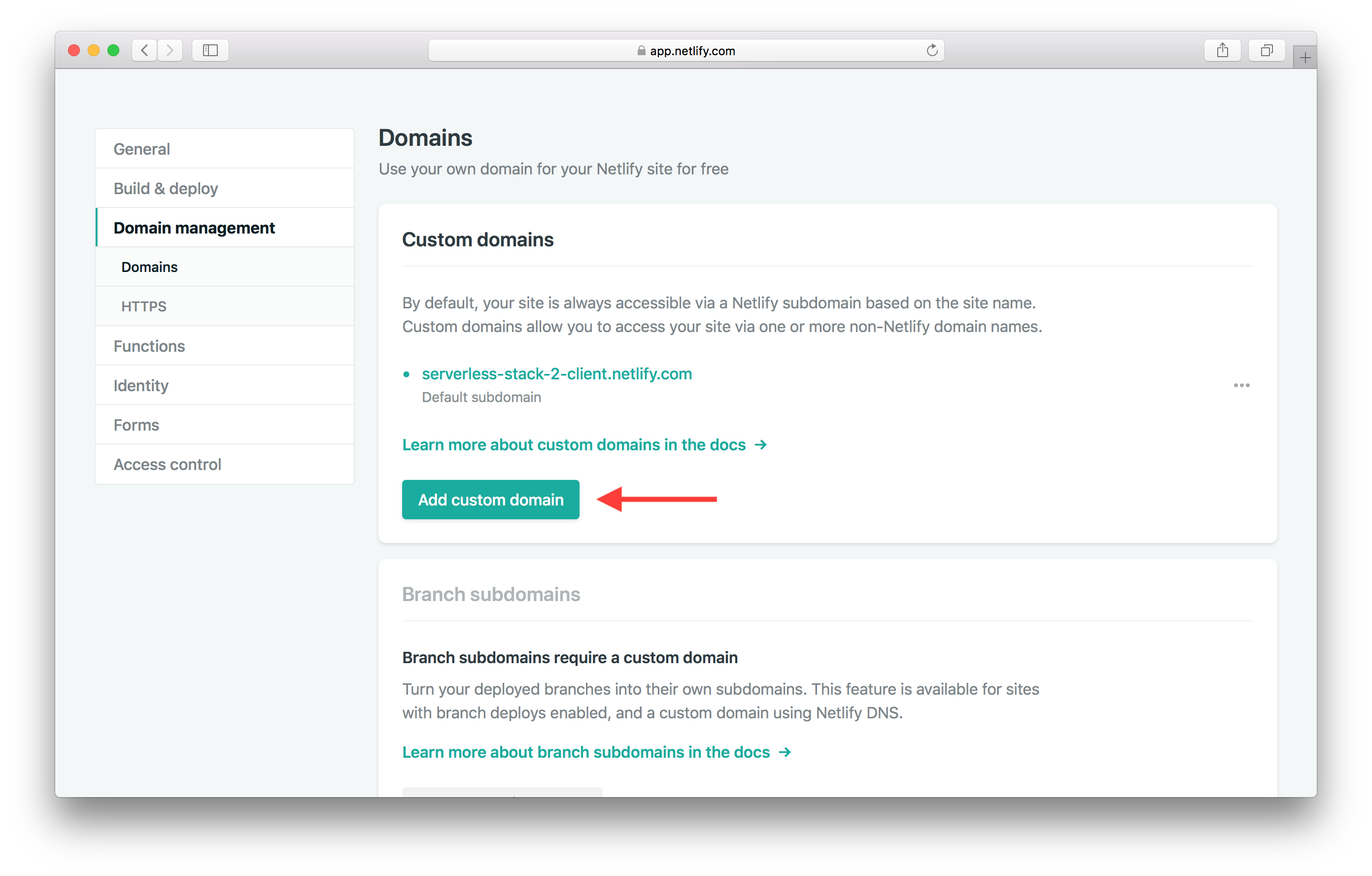
Type in the name of our domain, for example it might be demo-sst.dev. And hit Save.
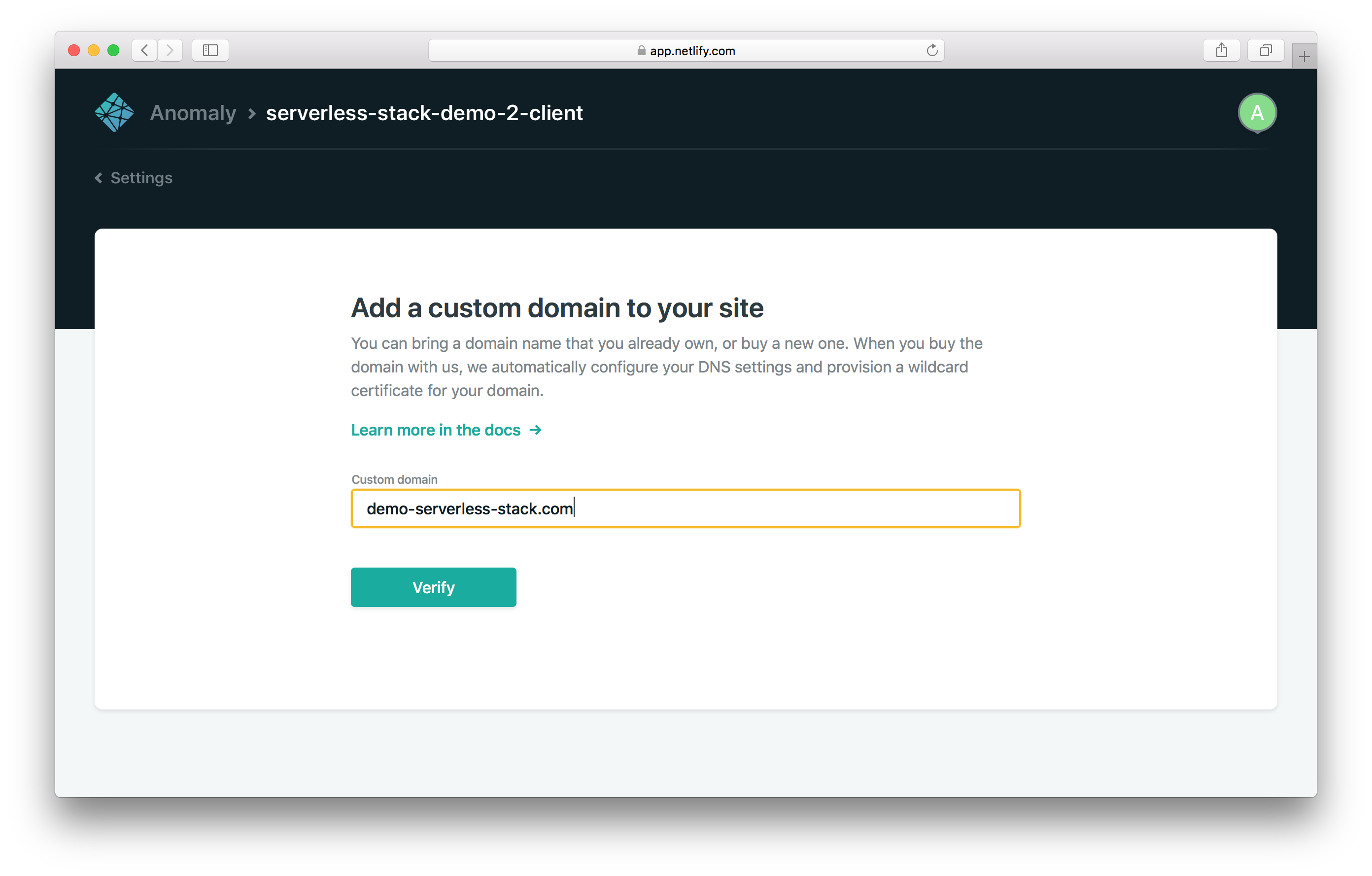
This will ask you to verify that you are the owner of this domain and to add it. Click Yes, add domain.
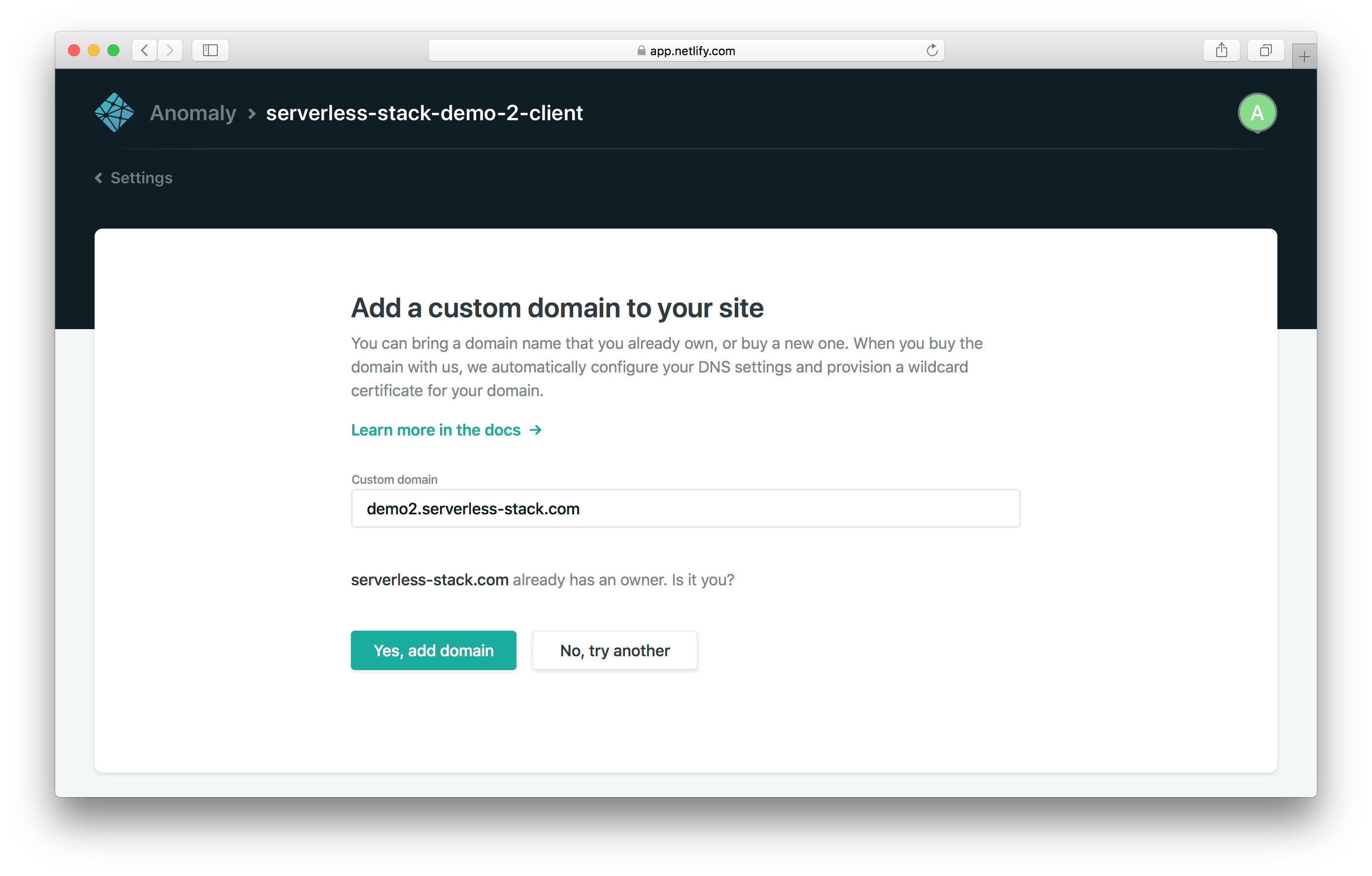
Next hit Check DNS configuration.
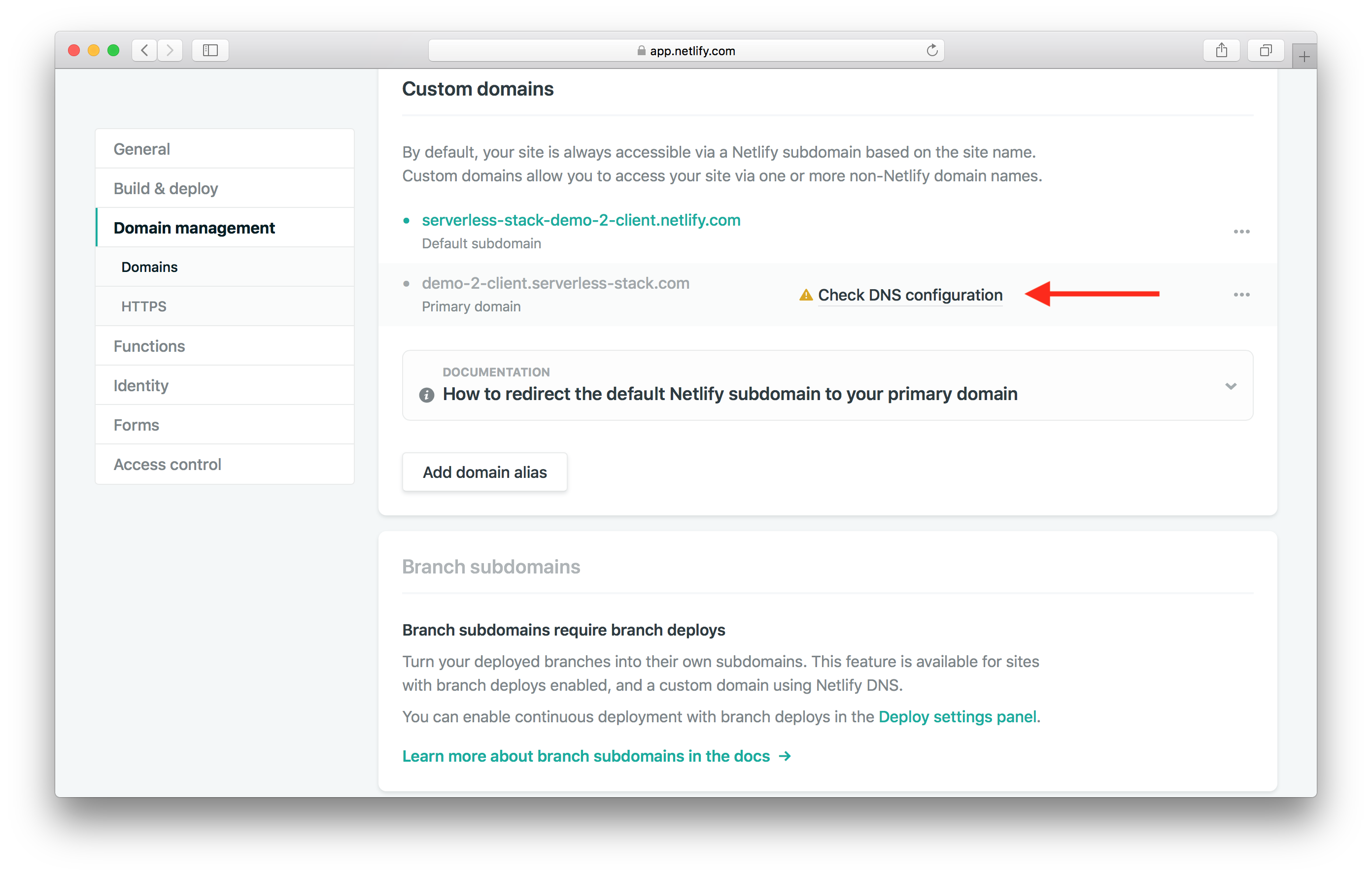
This will show you the instructions for setting up your domain through Route 53.
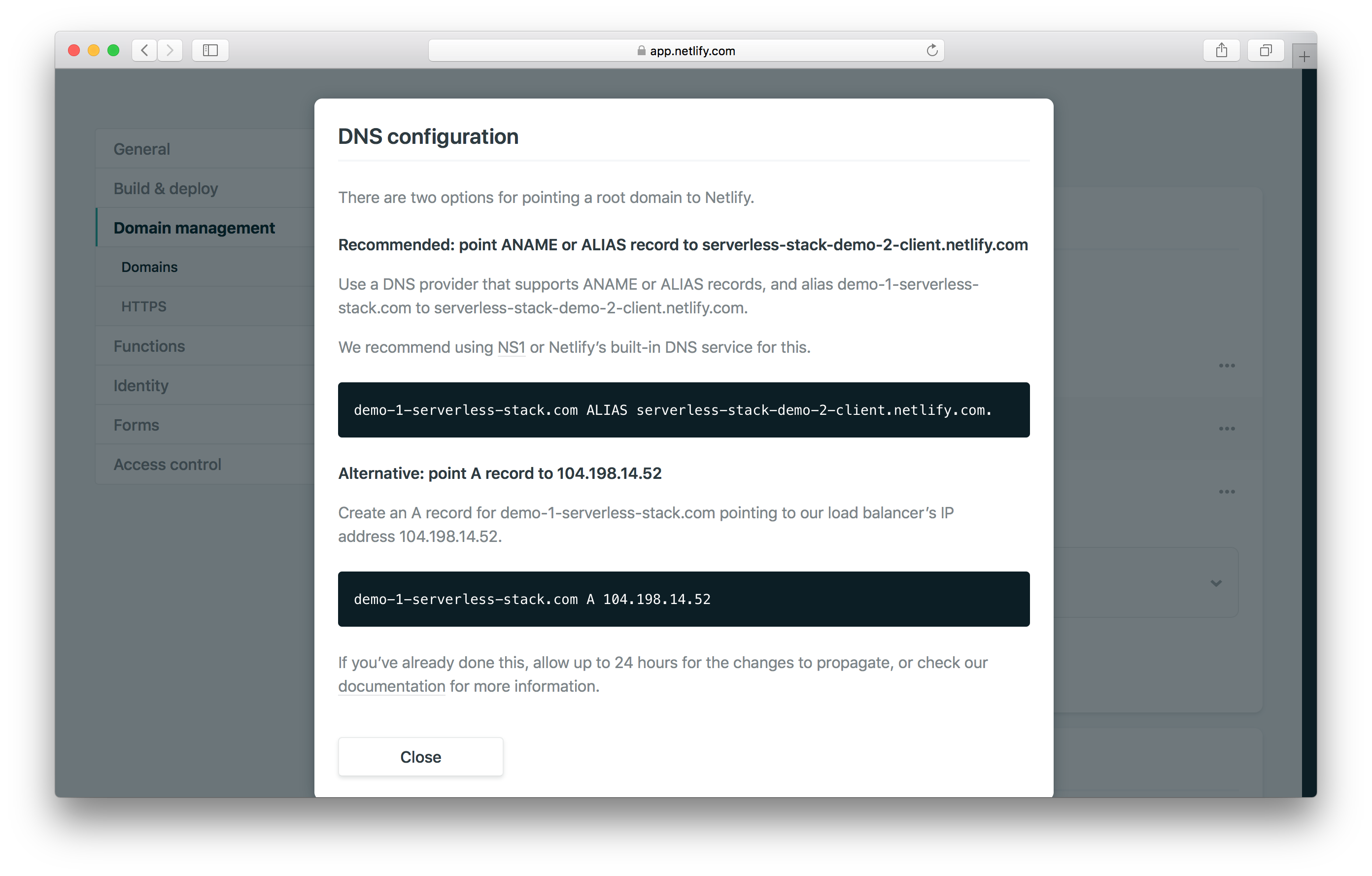
DNS Settings in Route 53
To do this we need to head back to the AWS Console. and search for Route 53 as the service.
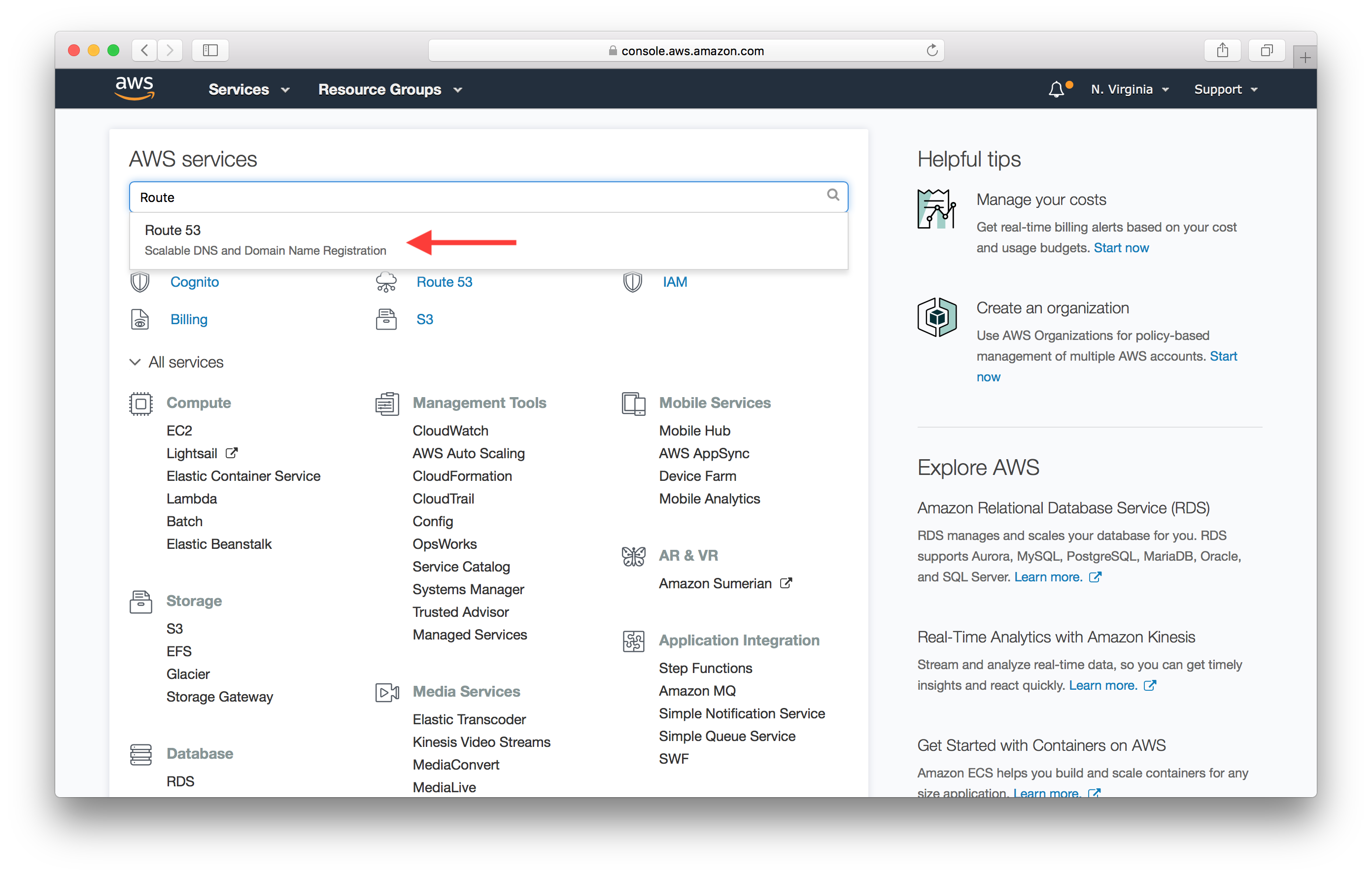
Click on Hosted zones.
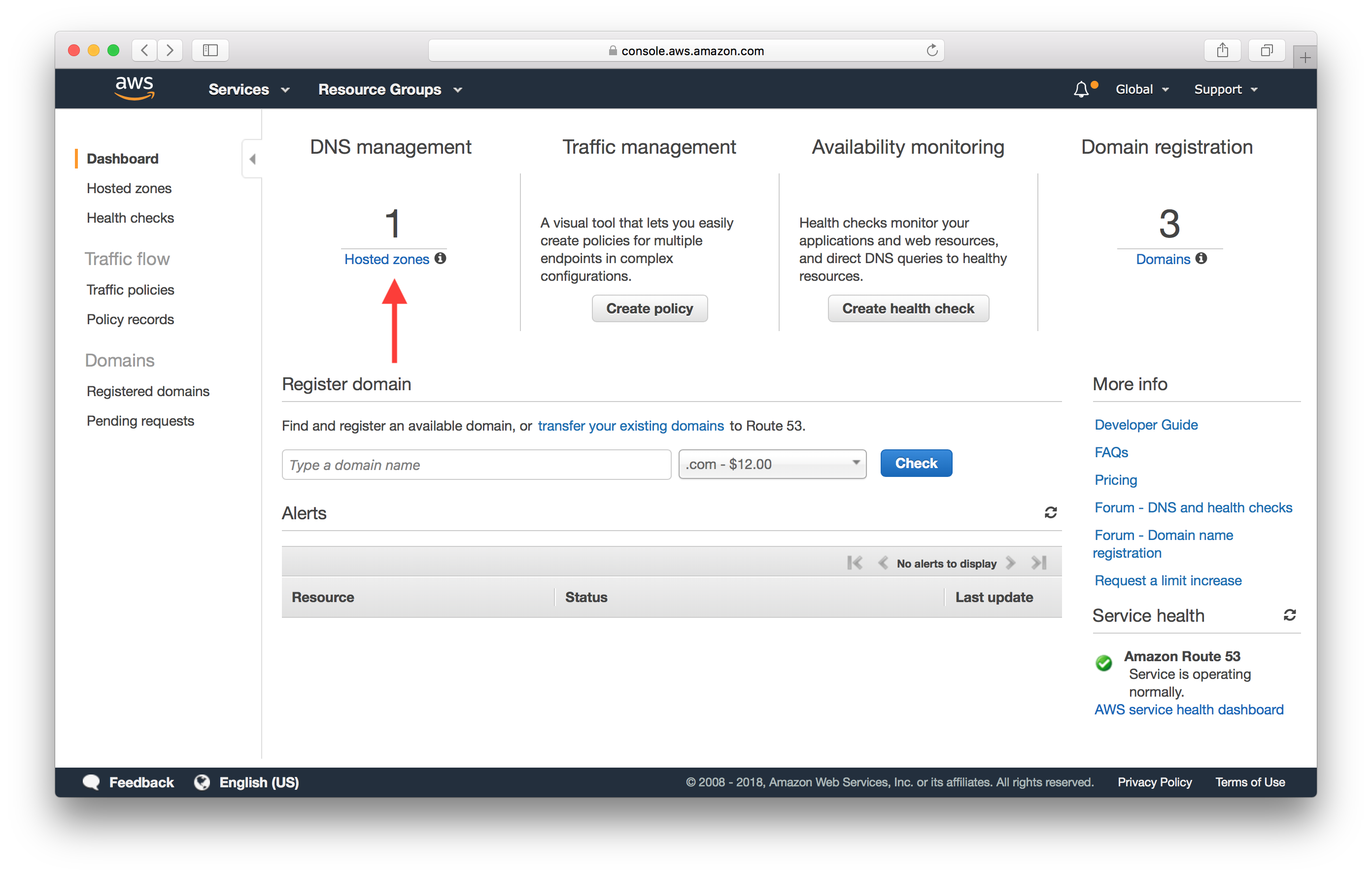
And select the domain we want to configure.
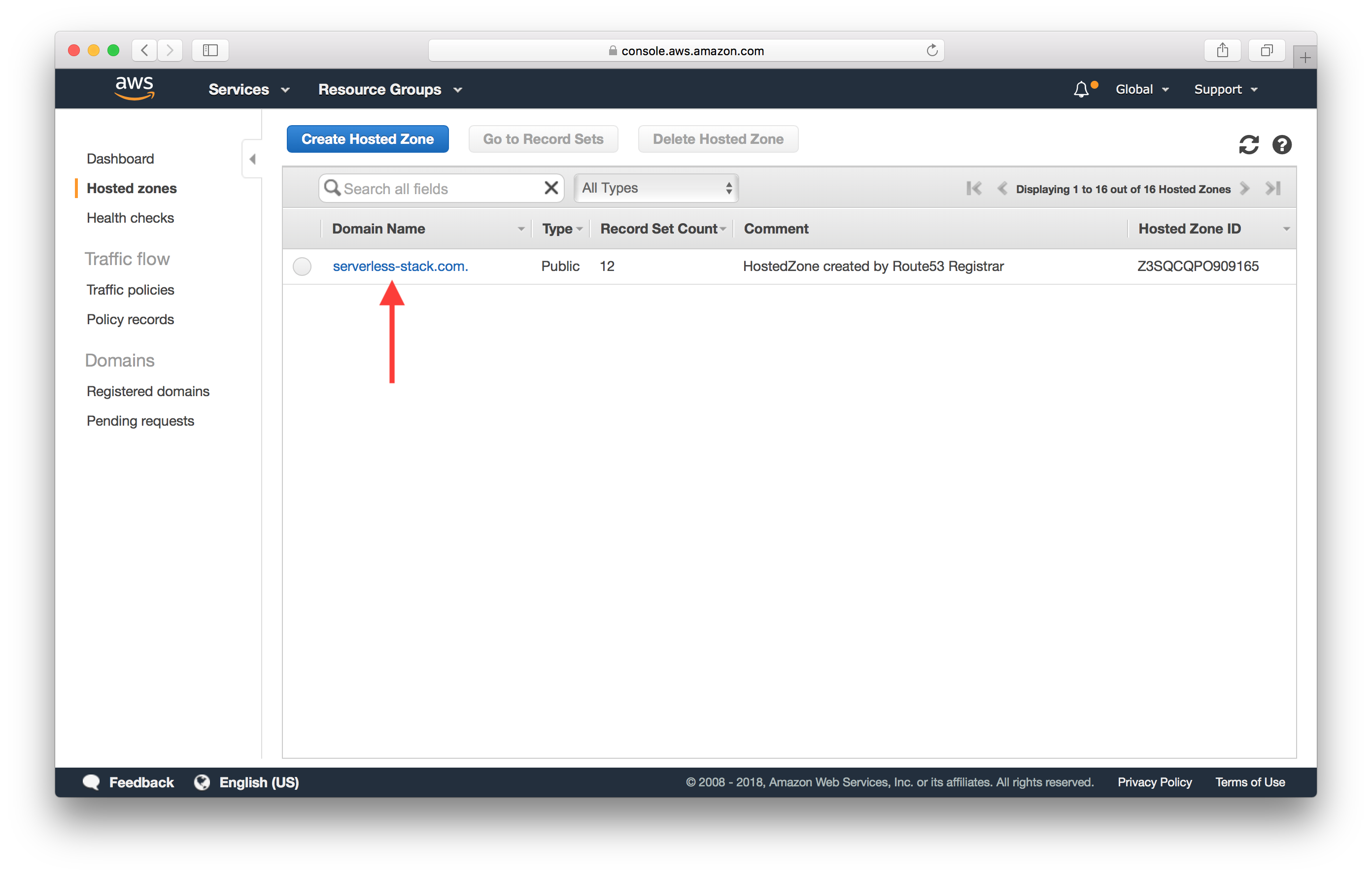
Here click on Create Record Set.
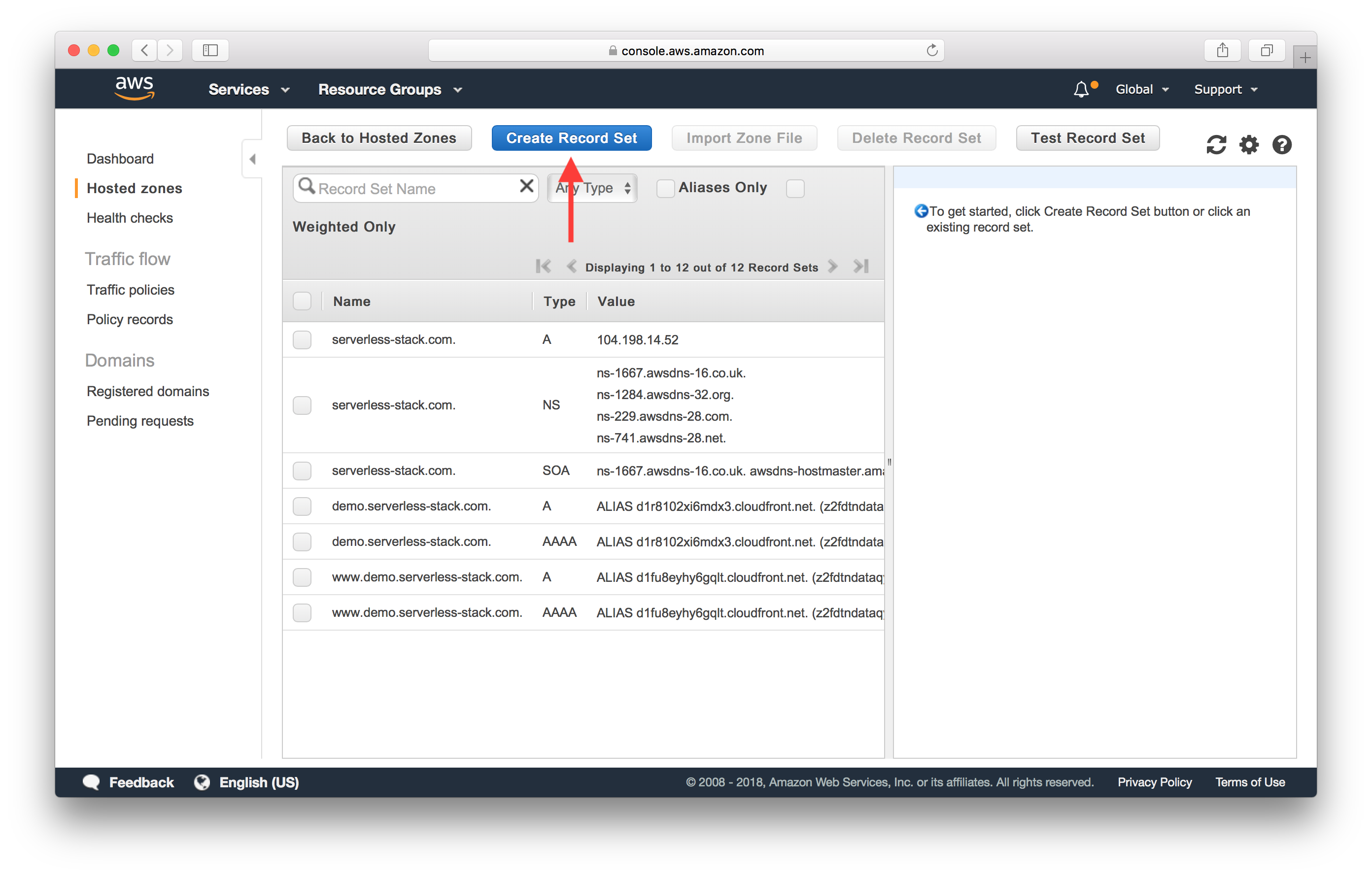
Select Type as A - IPv4 address and set the Value to 104.198.14.52. And hit Create. We get this IP from the Netlify docs on adding custom domains.
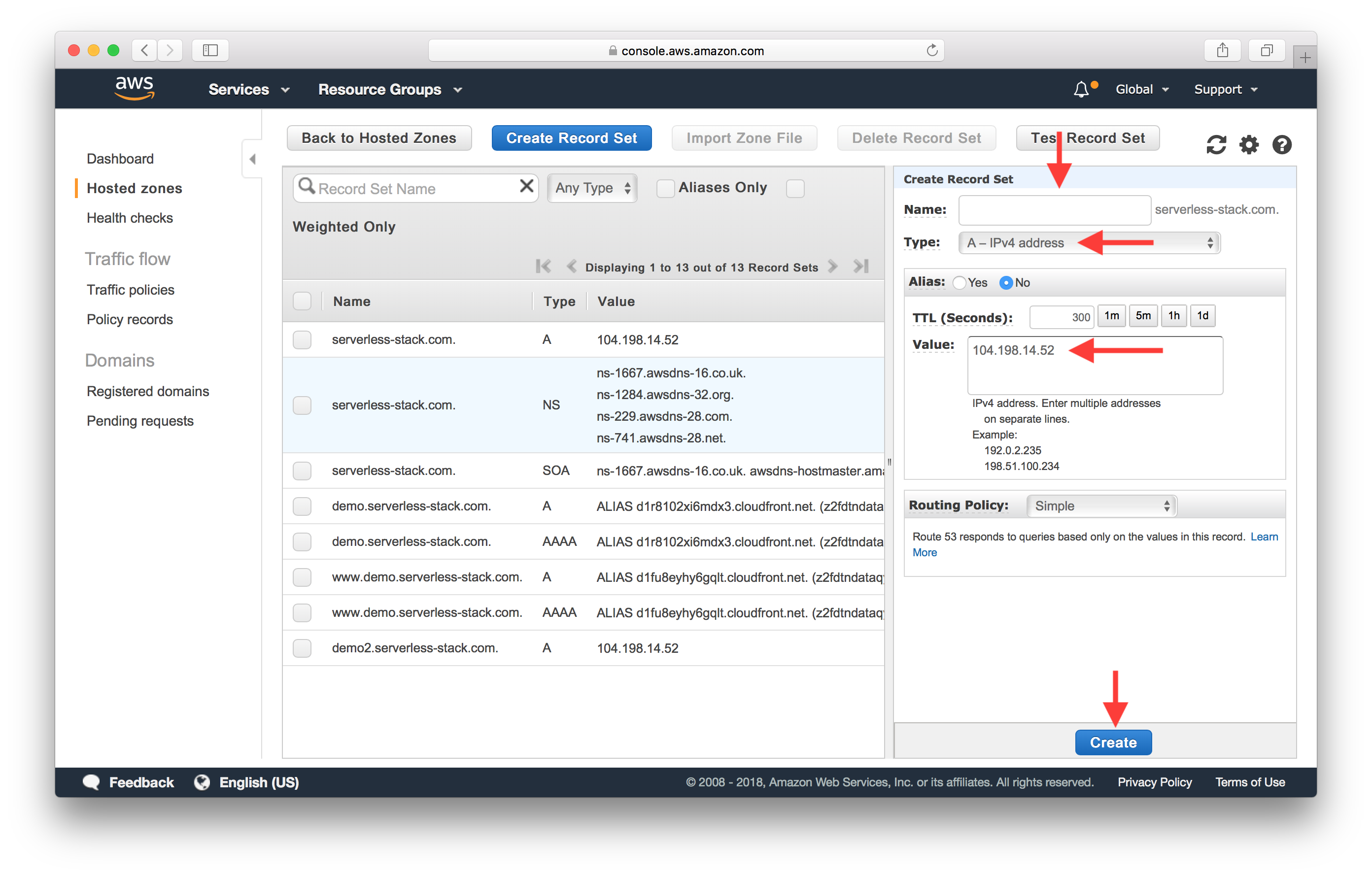
Next hit Create Record Set again.
Set Name to www, Type to CNAME - Canonical name, and the value to the Netlify site name as we noted above. In our case it is https://serverless-stack-2-client.netlify.com. Hit Create.
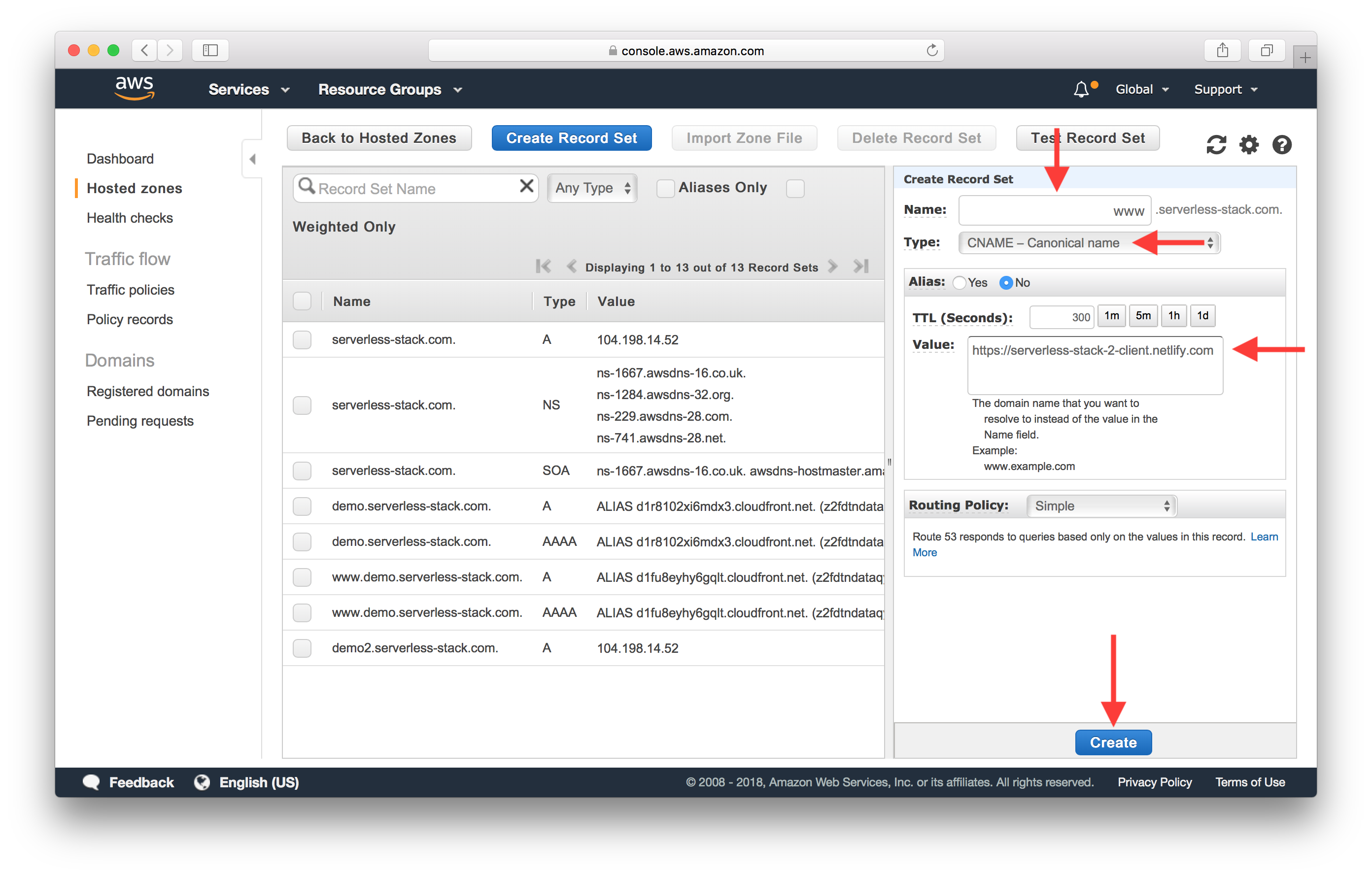
And give the DNS around 30 minutes to update.
Configure SSL
Back in Netlify, hit HTTPS in the side panel. And it should say that it is waiting for the DNS to propagate.
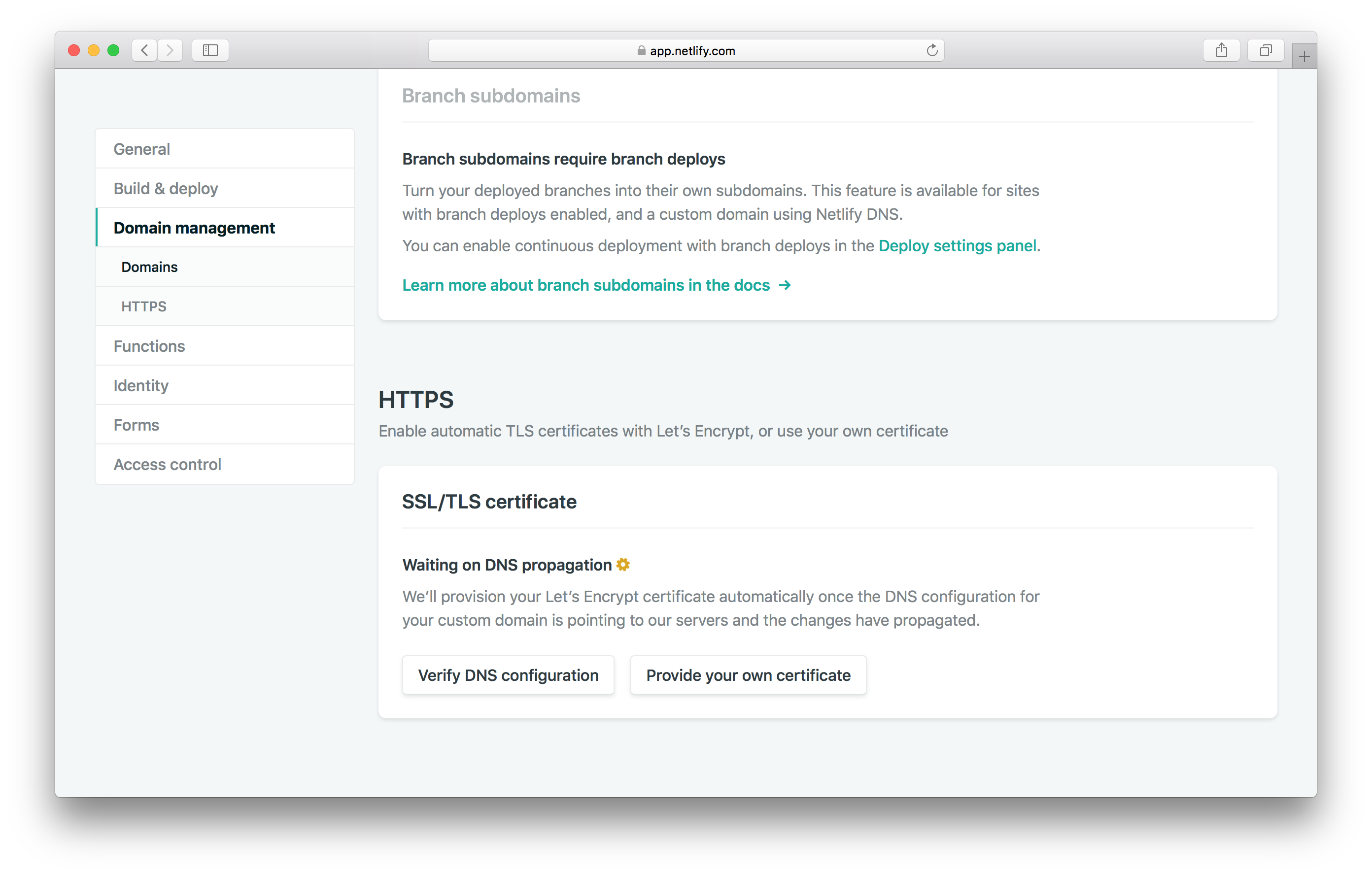
Once that is complete, Netlify will automatically provision your SSL certificate using Let’s Encrypt.
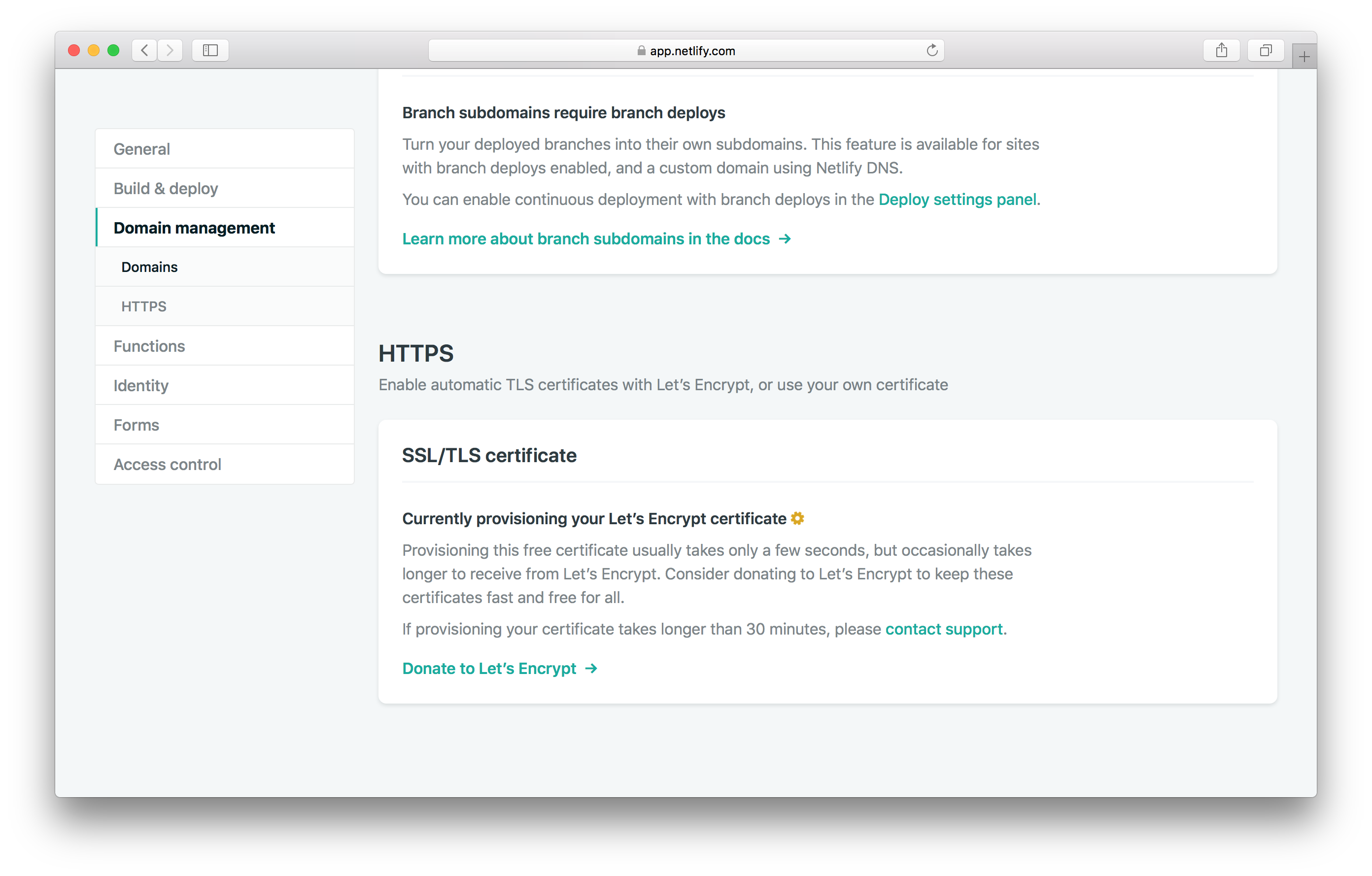
Wait a few seconds for the certificate to be provisioned.
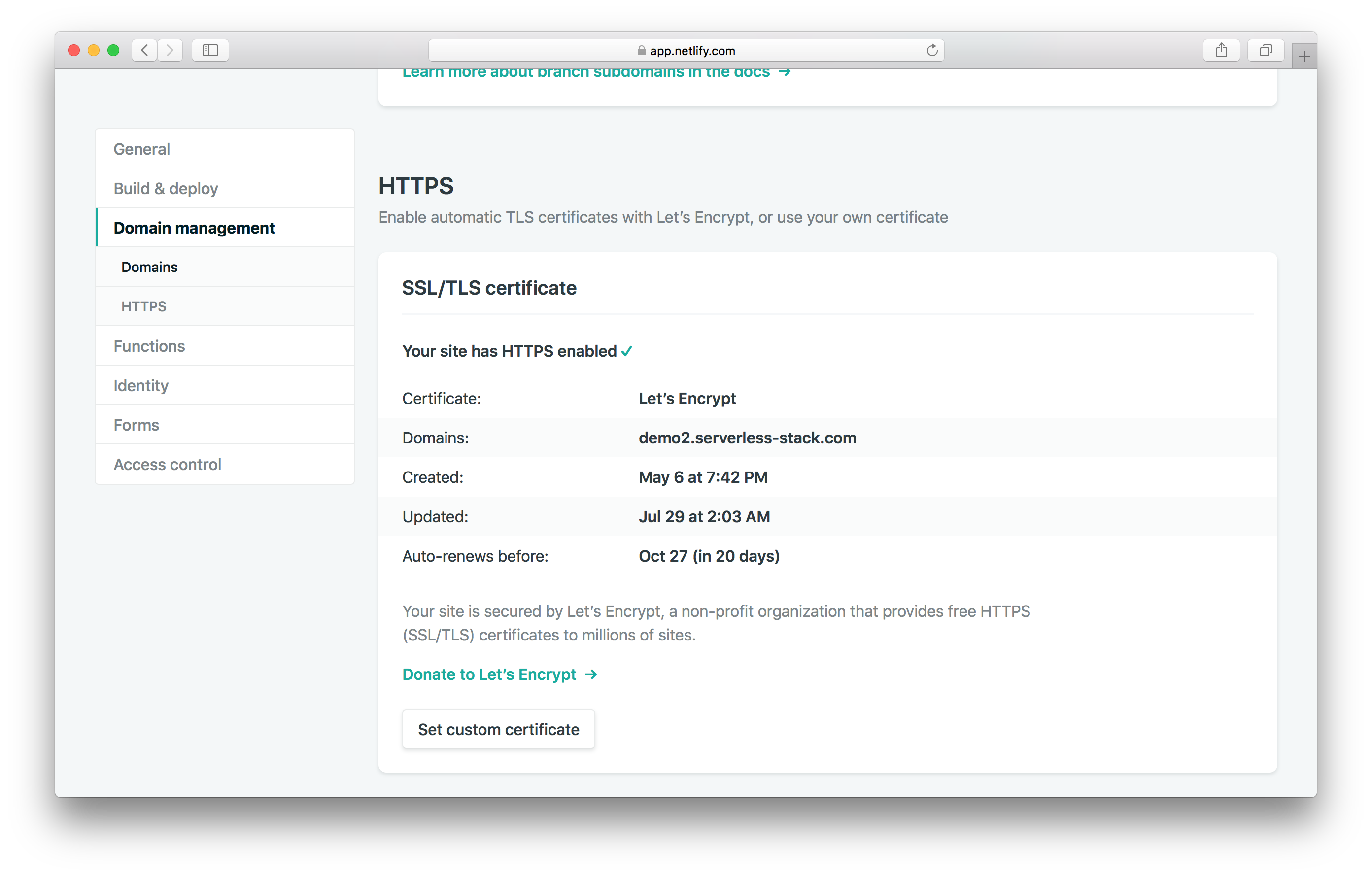
Now if you head over to your browser and go to your custom domain, your notes app should be up and running!
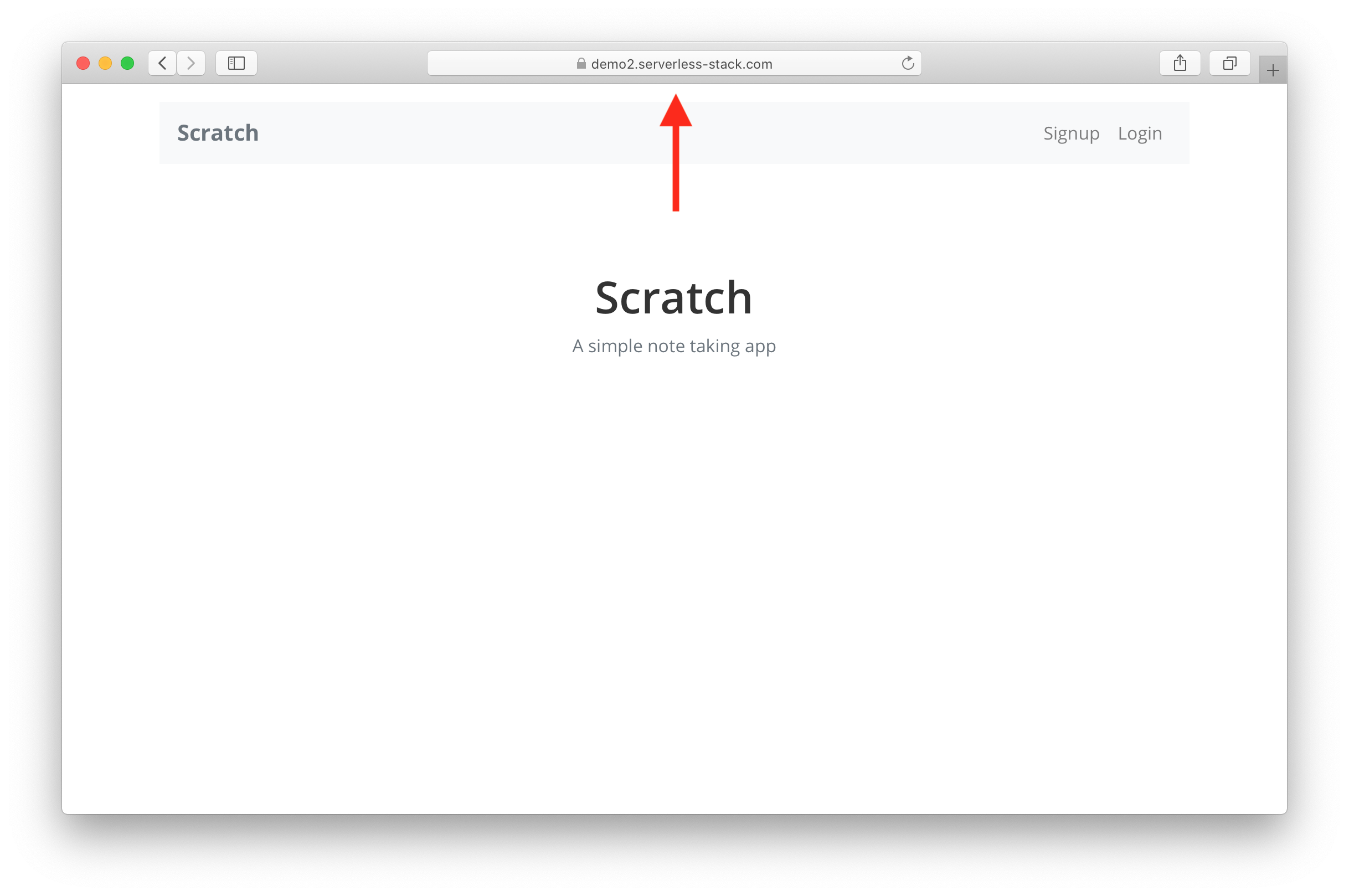
Now our React.js app is hosted on Netlify with a custom domain! Next, let’s look at how to use Netlify as a CI/CD pipeline for our React app.
For help and discussion
Comments on this chapter

