Create a Settings Page
앱에 설정 페이지를 추가 하겠습니다. 이를 통해 사용자가 서비스 비용을 지불하게 할 것입니다. 순서는 다음과 같습니다.
- 사용자는 신용 카드 정보와 저장할 노트 수를 입력합니다.
- 프론트엔드에서 Stripe API를 호출하여 신용 카드 토큰을 생성합니다.
- 그런 다음 토큰 및 노트 수를 사용하여 청구 API를 호출합니다.
- 우리의 결제 API는 금액을 계산하고 카드에 청구서를 보냅니다!
시작하려면 설정 페이지를 추가하십시오.

src/containers/Settings.js 파일을 새로 만들어 다음 내용을 추가합니다.
import React, { Component } from "react";
import { API } from "aws-amplify";
export default class Settings extends Component {
constructor(props) {
super(props);
this.state = {
isLoading: false
};
}
billUser(details) {
return API.post("notes", "/billing", {
body: details
});
}
render() {
return (
<div className="Settings">
</div>
);
}
}
 다음으로
다음으로 src/Routes.js 파일의 헤더에 다음 내용을 추가합니다.
import Settings from "./containers/Settings";
 그리고
그리고 src/Routes.js 파일의 <Switch> 블럭을 다음 내용으로 바꿉니다.
<Switch>
<AppliedRoute path="/" exact component={Home} props={childProps} />
<UnauthenticatedRoute path="/login" exact component={Login} props={childProps} />
<UnauthenticatedRoute path="/signup" exact component={Signup} props={childProps} />
<AuthenticatedRoute path="/settings" exact component={Settings} props={childProps} />
<AuthenticatedRoute path="/notes/new" exact component={NewNote} props={childProps} />
<AuthenticatedRoute path="/notes/:id" exact component={Notes} props={childProps} />
{ /* Finally, catch all unmatched routes */ }
<Route component={NotFound} />
</Switch>
새로 만든 설정 페이지에 대한 경로를 추가한 것을 주목하십시오.
 다음으로
다음으로 src/App.js의 render 메쏘드를 이용하여 Navbar의 설정 페이지에 링크를 추가하십시오.
render() {
const childProps = {
isAuthenticated: this.state.isAuthenticated,
userHasAuthenticated: this.userHasAuthenticated
};
return (
!this.state.isAuthenticating &&
<div className="App container">
<Navbar fluid collapseOnSelect>
<Navbar.Header>
<Navbar.Brand>
<Link to="/">Scratch</Link>
</Navbar.Brand>
<Navbar.Toggle />
</Navbar.Header>
<Navbar.Collapse>
<Nav pullRight>
{this.state.isAuthenticated
? <Fragment>
<LinkContainer to="/settings">
<NavItem>Settings</NavItem>
</LinkContainer>
<NavItem onClick={this.handleLogout}>Logout</NavItem>
</Fragment>
: <Fragment>
<LinkContainer to="/signup">
<NavItem>Signup</NavItem>
</LinkContainer>
<LinkContainer to="/login">
<NavItem>Login</NavItem>
</LinkContainer>
</Fragment>
}
</Nav>
</Navbar.Collapse>
</Navbar>
<Routes childProps={childProps} />
</div>
);
}
사용자가 로그인한 경우, Navbar에 새로운 링크를 추가했음을 알 수 있습니다.
이제 앱으로 이동하면 상단에 새로운 Settings 링크가 표시됩니다. 물론, 페이지는 지금 꽤 썰렁합니다.
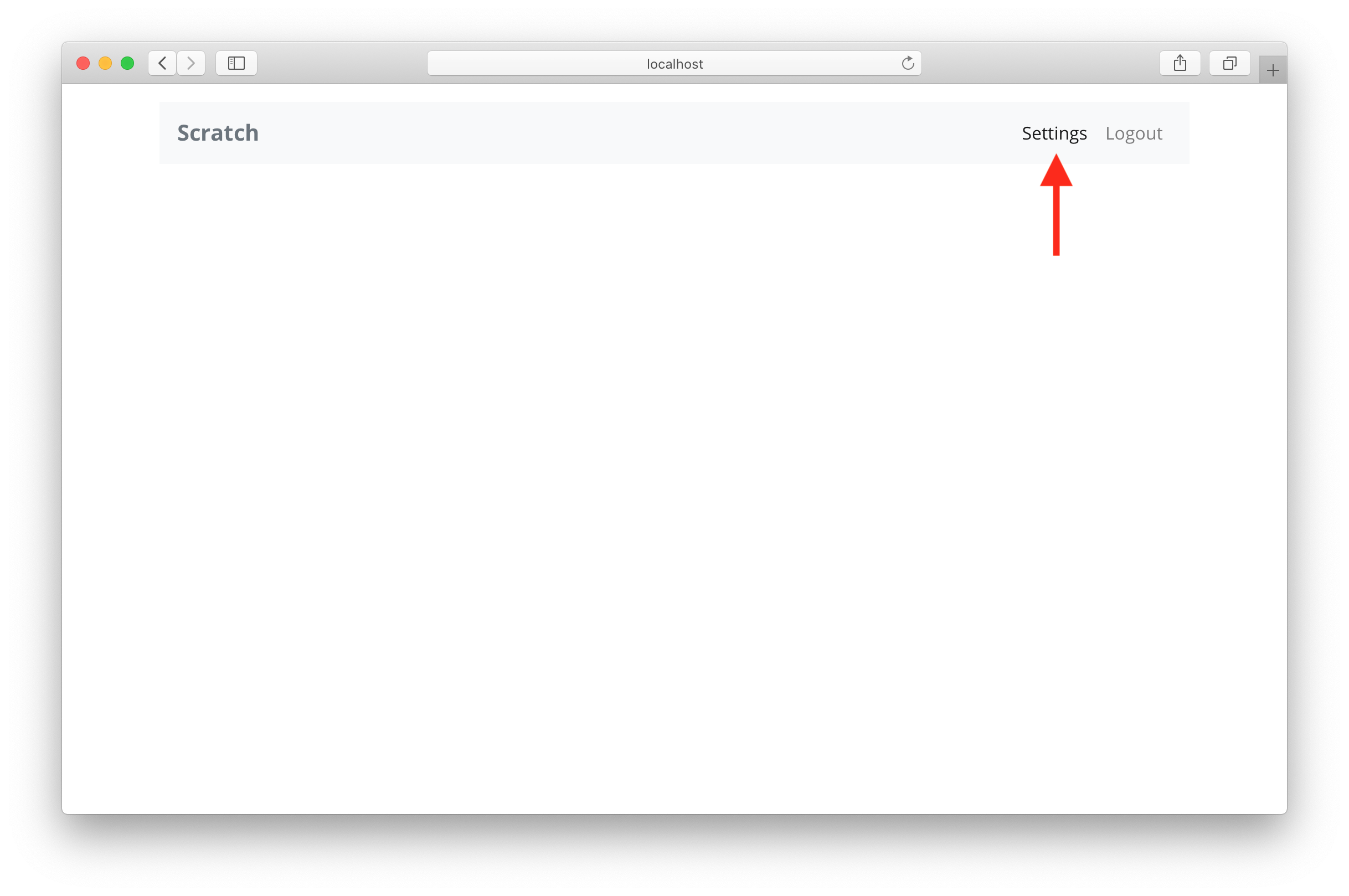
변경 사항 커밋
 Git에 빠르게 커밋합니다.
Git에 빠르게 커밋합니다.
$ git add .
$ git commit -m "Adding settings page"
다음으로, 앱의 구성 정보에 Stripe SDK의 키를 추가하겠습니다.
For help and discussion
Comments on this chapter

