How to add JWT authorization with Cognito User Pool to a serverless API
In this example we will look at how to add JWT authorization with Cognito User Pool to a serverless API using SST.
Requirements
- Node.js 16 or later
- We’ll be using TypeScript
- An AWS account with the AWS CLI configured locally
Create an SST app
 Let’s start by creating an SST app.
Let’s start by creating an SST app.
$ npx create-sst@latest --template=base/example api-auth-jwt-cognito-user-pool
$ cd api-auth-jwt-cognito-user-pool
$ npm install
By default, our app will be deployed to the us-east-1 AWS region. This can be changed in the sst.config.ts in your project root.
import { SSTConfig } from "sst";
export default {
config(_input) {
return {
name: "api-auth-jwt-cognito-user-pool",
region: "us-east-1",
};
},
} satisfies SSTConfig;
Project layout
An SST app is made up of two parts.
-
stacks/— App InfrastructureThe code that describes the infrastructure of your serverless app is placed in the
stacks/directory of your project. SST uses AWS CDK, to create the infrastructure. -
packages/functions/— App CodeThe code that’s run when your API is invoked is placed in the
packages/functions/directory of your project.
Setting up the API
Let’s start by setting up an API.
 Replace the
Replace the stacks/ExampleStack.ts with the following.
import { Api, Cognito, StackContext, StaticSite } from "sst/constructs";
export function ExampleStack({ stack, app }: StackContext) {
// Create User Pool
const auth = new Cognito(stack, "Auth", {
login: ["email"],
});
// Create Api
const api = new Api(stack, "Api", {
authorizers: {
jwt: {
type: "user_pool",
userPool: {
id: auth.userPoolId,
clientIds: [auth.userPoolClientId],
},
},
},
defaults: {
authorizer: "jwt",
},
routes: {
"GET /private": "functions/private.main",
"GET /public": {
function: "functions/public.main",
authorizer: "none",
},
},
});
// allowing authenticated users to access API
auth.attachPermissionsForAuthUsers(stack, [api]);
// Show the API endpoint and other info in the output
stack.addOutputs({
ApiEndpoint: api.url,
UserPoolId: auth.userPoolId,
UserPoolClientId: auth.userPoolClientId,
});
}
This creates a Cognito User Pool; a user directory that manages user sign up and login. We’ve configured the User Pool to allow users to login with their email and password.
We are also creating an API here using the Api construct. And we are adding two routes to it.
GET /private
GET /public
By default, all routes have the authorization type JWT. This means the caller of the API needs to pass in a valid JWT token. The first is a private endpoint. The second is a public endpoint and its authorization type is overridden to NONE.
Adding function code
Let’s create two functions, one for the public route, and one for the private route.
 Add a
Add a packages/functions/src/public.ts.
export async function main() {
return {
statusCode: 200,
body: "Hello stranger!",
};
}
 Add a
Add a packages/functions/src/private.ts.
import { APIGatewayProxyHandlerV2WithJWTAuthorizer } from "aws-lambda";
export const main: APIGatewayProxyHandlerV2WithJWTAuthorizer = async (
event
) => {
return {
statusCode: 200,
body: `Hello ${event.requestContext.authorizer.jwt.claims.sub}!`,
};
};
Setting up our React app
To deploy a React.js app to AWS, we’ll be using the SST StaticSite construct.
 Replace the following in
Replace the following in stacks/ExampleStack.ts:
// Show the API endpoint in the output
stack.addOutputs({
ApiEndpoint: api.url,
UserPoolId: auth.userPoolId,
UserPoolClientId: auth.userPoolClientId,
});
 With:
With:
const site = new StaticSite(stack, "Site", {
path: "frontend",
environment: {
VITE_APP_API_URL: api.url,
VITE_APP_REGION: app.region,
VITE_APP_USER_POOL_ID: auth.userPoolId,
VITE_APP_USER_POOL_CLIENT_ID: auth.userPoolClientId,
},
});
// Show the API endpoint and other info in the output
stack.addOutputs({
ApiEndpoint: api.url,
UserPoolId: auth.userPoolId,
UserPoolClientId: auth.userPoolClientId,
SiteUrl: site.url,
});
The construct is pointing to where our React.js app is located. We haven’t created our app yet but for now we’ll point to the frontend directory.
We are also setting up build time React environment variables with the endpoint of our API. The StaticSite allows us to set environment variables automatically from our backend, without having to hard code them in our frontend.
We are going to print out the resources that we created for reference.
Make sure to import the StaticSite construct by adding below line
import { StaticSite } from "sst/constructs";
Creating the frontend
Run the below commands in the root to create a basic react project.
$ npx create-vite@latest frontend --template react
$ cd frontend
$ npm install
This sets up our React app in the frontend/ directory. Recall that, earlier in the guide we were pointing the StaticSite construct to this path.
We also need to load the environment variables from our SST app. To do this, we’ll be using the sst bind command.
 Replace the
Replace the dev script in your frontend/package.json.
"dev": "vite"
 With the following:
With the following:
"dev": "sst bind vite"
Starting your dev environment
 SST features a Live Lambda Development environment that allows you to work on your serverless apps live.
SST features a Live Lambda Development environment that allows you to work on your serverless apps live.
$ npm run dev
The first time you run this command it’ll take a couple of minutes to do the following:
- It’ll bootstrap your AWS environment to use CDK.
- Deploy a debug stack to power the Live Lambda Development environment.
- Deploy your app, but replace the functions in the
packages/functions/directory with ones that connect to your local client. - Start up a local client.
Once complete, you should see something like this.
===============
Deploying app
===============
Preparing your SST app
Transpiling source
Linting source
Deploying stacks
dev-api-auth-jwt-cognito-user-pool-ExampleStack: deploying...
✅ dev-api-auth-jwt-cognito-user-pool-ExampleStack
Stack dev-api-auth-jwt-cognito-user-pool-ExampleStack
Status: deployed
Outputs:
UserPoolClientId: t4gepqqbmbg90dh61pam8rg9r
UserPoolId: us-east-1_QLBISRQwA
ApiEndpoint: https://4foju6nhne.execute-api.us-east-1.amazonaws.com
SiteUrl: https://d3uxpgrgqdfnl5.cloudfront.net
Let’s test our endpoint with the SST Console. The SST Console is a web based dashboard to manage your SST apps. Learn more about it in our docs.
Go to the API tab and click Send button of the GET /public to send a GET request.
Note, The API explorer lets you make HTTP requests to any of the routes in your Api construct. Set the headers, query params, request body, and view the function logs with the response.
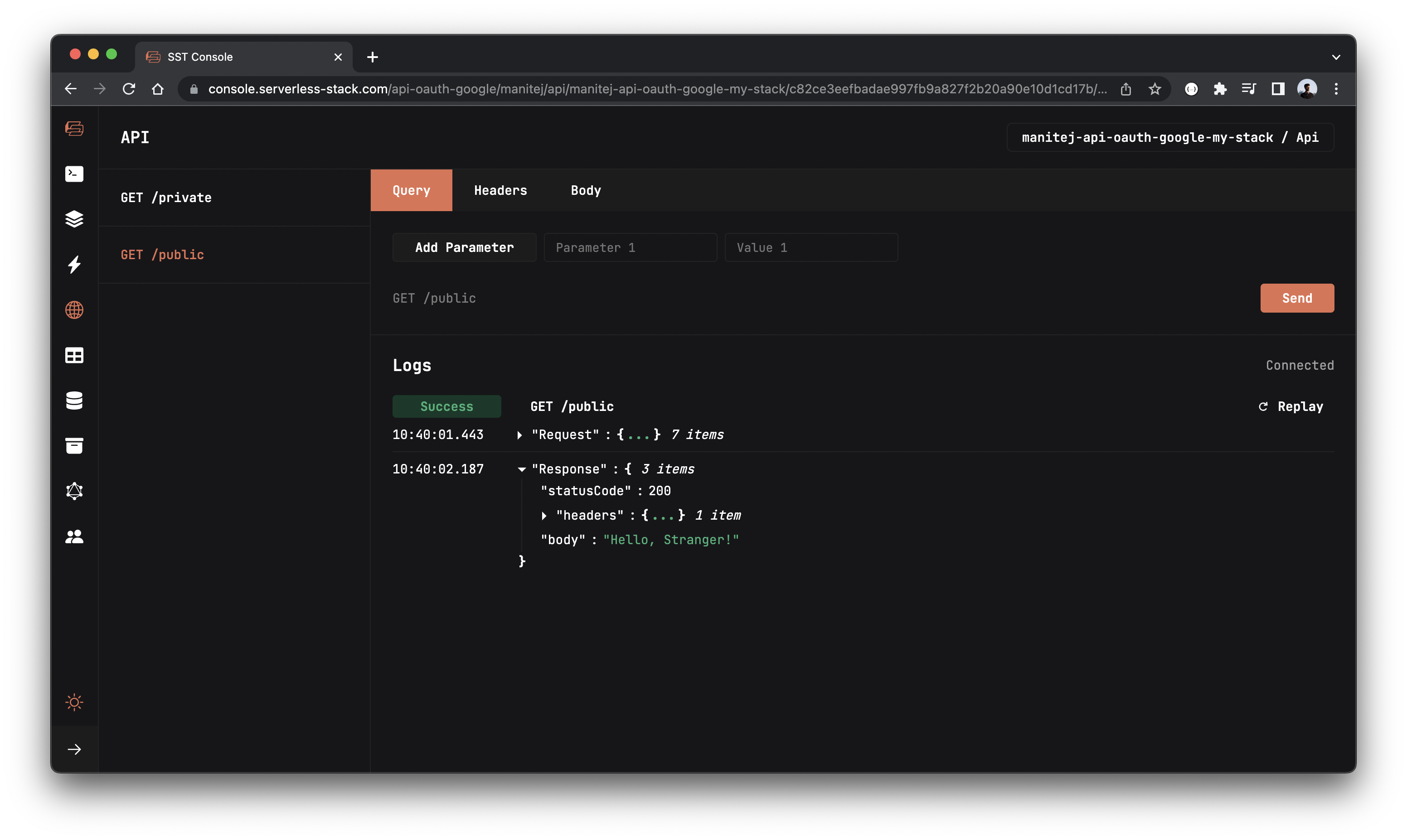
You should see a Hello, stranger! in the response body.
And if you try for GET /private, you will see {"message":"Unauthorized"}.
Adding AWS Amplify
To use our AWS resources on the frontend we are going to use AWS Amplify.
Note, to know more about configuring Amplify with SST check this chapter.
Run the below command to install AWS Amplify in the frontend/ directory.
npm install aws-amplify
 Replace
Replace frontend/src/main.jsx with below code.
import React from "react";
import ReactDOM from "react-dom/client";
import App from "./App";
import "./index.css";
import { Amplify } from "aws-amplify";
Amplify.configure({
Auth: {
region: import.meta.env.VITE_APP_REGION,
userPoolId: import.meta.env.VITE_APP_USER_POOL_ID,
userPoolWebClientId: import.meta.env.VITE_APP_USER_POOL_CLIENT_ID,
},
API: {
endpoints: [
{
name: "api",
endpoint: import.meta.env.VITE_APP_API_URL,
region: import.meta.env.VITE_APP_REGION,
},
],
},
});
ReactDOM.createRoot(document.getElementById("root")).render(
<React.StrictMode>
<App />
</React.StrictMode>
);
Adding Signup component
 Add a
Add a frontend/src/components/Signup.jsx with below code.
import { useState } from "react";
import { Auth } from "aws-amplify";
export default function Signup({ setScreen }) {
const [email, setEmail] = useState("");
const [password, setPassword] = useState("");
const [code, setCode] = useState("");
const [verifying, setVerifying] = useState(false);
return (
<div className="signup">
<input
type="email"
placeholder="email"
onChange={(e) => setEmail(e.target.value)}
/>
<input
type="password"
placeholder="password"
onChange={(e) => setPassword(e.target.value)}
/>
{verifying && (
<input
type="text"
placeholder="code"
onChange={(e) => setCode(e.target.value)}
/>
)}
<button
onClick={() => {
if (verifying) {
Auth.confirmSignUp(email, code).then(() => {
setScreen("login");
});
} else {
Auth.signUp({
username: email,
password,
})
.then(() => {
setVerifying(true);
})
.catch((e) => alert(e));
}
}}
>
{verifying ? "Verify" : "Sign up"}
</button>
<span onClick={() => setScreen("login")}>
Already have an account? Login
</span>
</div>
);
}
Adding Signin component
 Add a
Add a frontend/src/components/Signin.jsx with below code.
import { useState } from "react";
import { Auth } from "aws-amplify";
export default function Login({ setScreen, setUser }) {
const [email, setEmail] = useState("");
const [password, setPassword] = useState("");
return (
<div className="login">
<input
type="email"
placeholder="email"
autoComplete="off"
onChange={(e) => setEmail(e.target.value)}
/>
<input
type="password"
placeholder="password"
onChange={(e) => setPassword(e.target.value)}
/>
<button
onClick={() => {
Auth.signIn(email, password)
.then((user) => setUser(user))
.catch((e) => alert(e));
}}
>
Login
</button>
<span onClick={() => setScreen("signup")}>
Don't have an account? Sign up
</span>
</div>
);
}
Adding Home Page
 Replace
Replace frontend/src/App.jsx with below code.
import { Auth, API } from "aws-amplify";
import React, { useState, useEffect } from "react";
import Login from "./components/Login";
import Signup from "./components/Signup";
const App = () => {
const [user, setUser] = useState(null);
const [loading, setLoading] = useState(true);
const [screen, setScreen] = useState("signup");
// Get the current logged in user info
const getUser = async () => {
const user = await Auth.currentUserInfo();
if (user) setUser(user);
setLoading(false);
};
// Logout the authenticated user
const signOut = async () => {
await Auth.signOut();
setUser(null);
};
// Send an API call to the /public endpoint
const publicRequest = async () => {
const response = await API.get("api", "/public");
alert(JSON.stringify(response));
};
// Send an API call to the /private endpoint with authentication details.
const privateRequest = async () => {
try {
const response = await API.get("api", "/private", {
headers: {
Authorization: `Bearer ${(await Auth.currentSession())
.getAccessToken()
.getJwtToken()}`,
},
});
alert(JSON.stringify(response));
} catch (error) {
alert(error);
}
};
// Check if there's any user on mount
useEffect(() => {
getUser();
}, []);
if (loading) return <div className="container">Loading...</div>;
return (
<div className="container">
<h2>SST + Cognito + React</h2>
{user ? (
<div className="profile">
<p>Welcome {user.attributes.given_name}!</p>
<p>{user.attributes.email}</p>
<button onClick={signOut}>logout</button>
</div>
) : (
<div>
{screen === "signup" ? (
<Signup setScreen={setScreen} />
) : (
<Login setScreen={setScreen} setUser={setUser} />
)}
</div>
)}
<div className="api-section">
<button onClick={publicRequest}>call /public</button>
<button onClick={privateRequest}>call /private</button>
</div>
</div>
);
};
export default App;
 Replace
Replace frontend/src/index.css with the below styles.
body {
margin: 0;
font-family: -apple-system, BlinkMacSystemFont, "Segoe UI", "Roboto",
"Oxygen", "Ubuntu", "Cantarell", "Fira Sans", "Droid Sans",
"Helvetica Neue", sans-serif;
-webkit-font-smoothing: antialiased;
-moz-osx-font-smoothing: grayscale;
}
code {
font-family: source-code-pro, Menlo, Monaco, Consolas, "Courier New",
monospace;
}
.container {
width: 100%;
height: 100vh;
display: flex;
flex-direction: column;
align-items: center;
text-align: center;
}
button {
width: 120px;
padding: 10px;
border: none;
border-radius: 4px;
background-color: #000;
color: #fff;
font-size: 16px;
cursor: pointer;
}
.profile {
border: 1px solid #ccc;
padding: 20px;
border-radius: 4px;
}
.api-section {
width: 100%;
margin-top: 20px;
display: flex;
justify-content: center;
align-items: center;
gap: 10px;
}
.api-section > button {
background-color: darkorange;
}
input {
width: 100%;
padding: 10px;
border: none;
border-radius: 4px;
font-size: 16px;
cursor: pointer;
}
.signup,
.login {
display: flex;
flex-direction: column;
gap: 20px;
align-items: center;
}
Let’s start our frontend in development environment.
 In the
In the frontend/ directory run.
npm run dev
Open up your browser and go to http://localhost:3000.
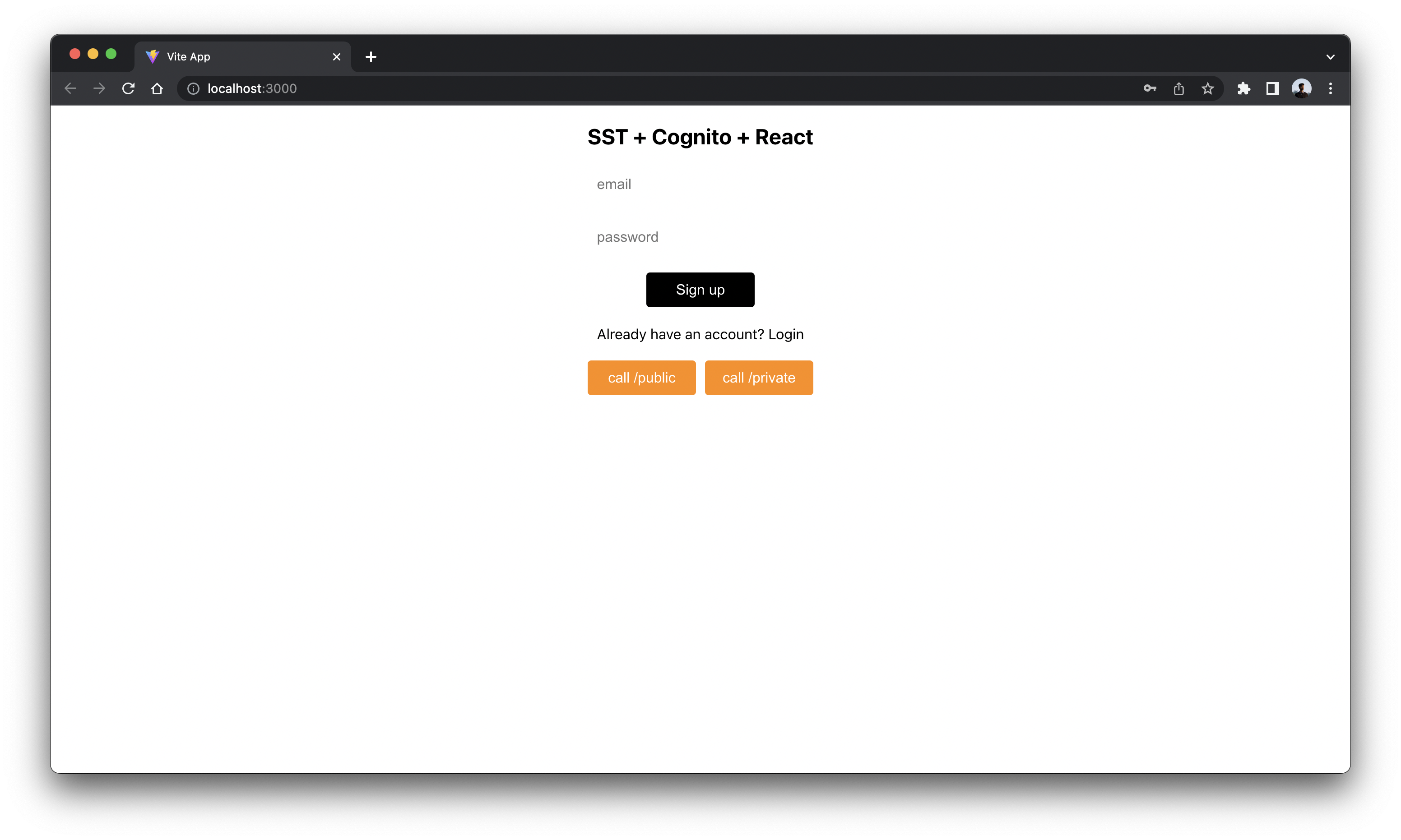
Note, if you get a blank page add this <script> in frontend/index.html.
<script>
if (global === undefined) {
var global = window;
var global = alert;
}
</script>
There are 2 buttons that invokes the endpoints we created above.
The call /public button invokes GET /public route using the publicRequest method we created in our frontend.
Similarly, the call /private button invokes GET /private route using the privateRequest method.
When you’re not logged in and try to click the buttons, you’ll see responses like below.
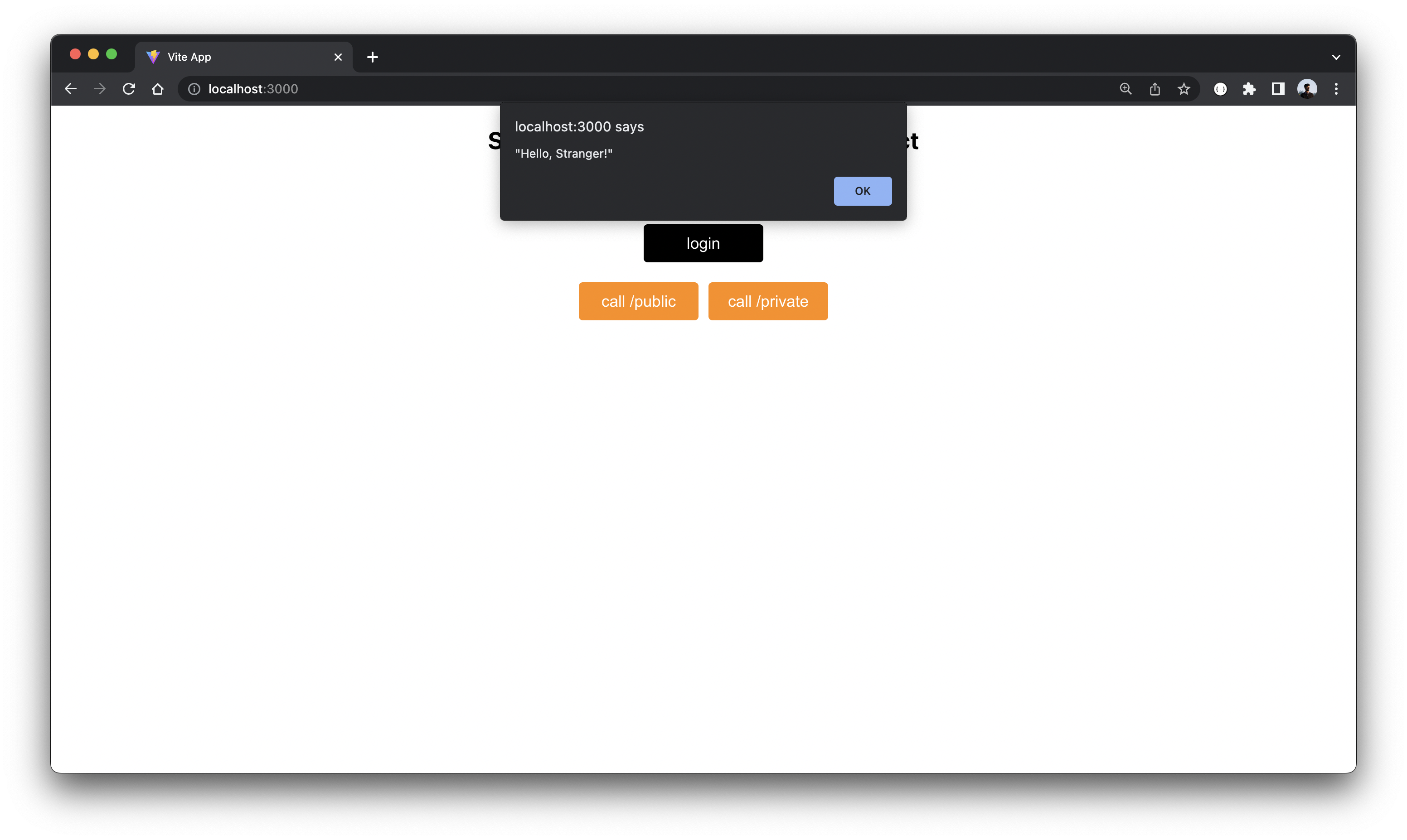
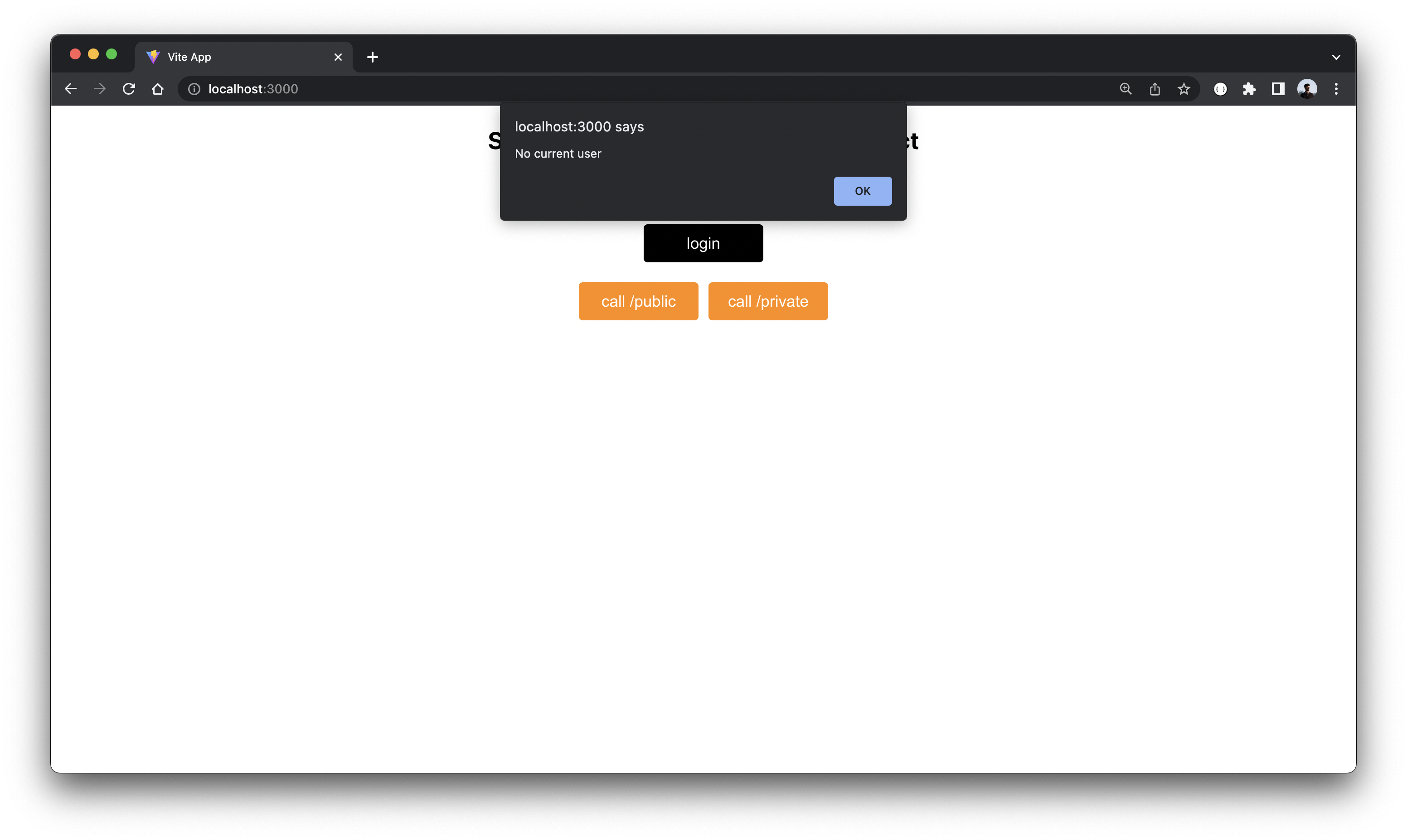
Once you enter your details and click on Signup, you’re asked to verify your account by entering a code that’s sent to your mail.
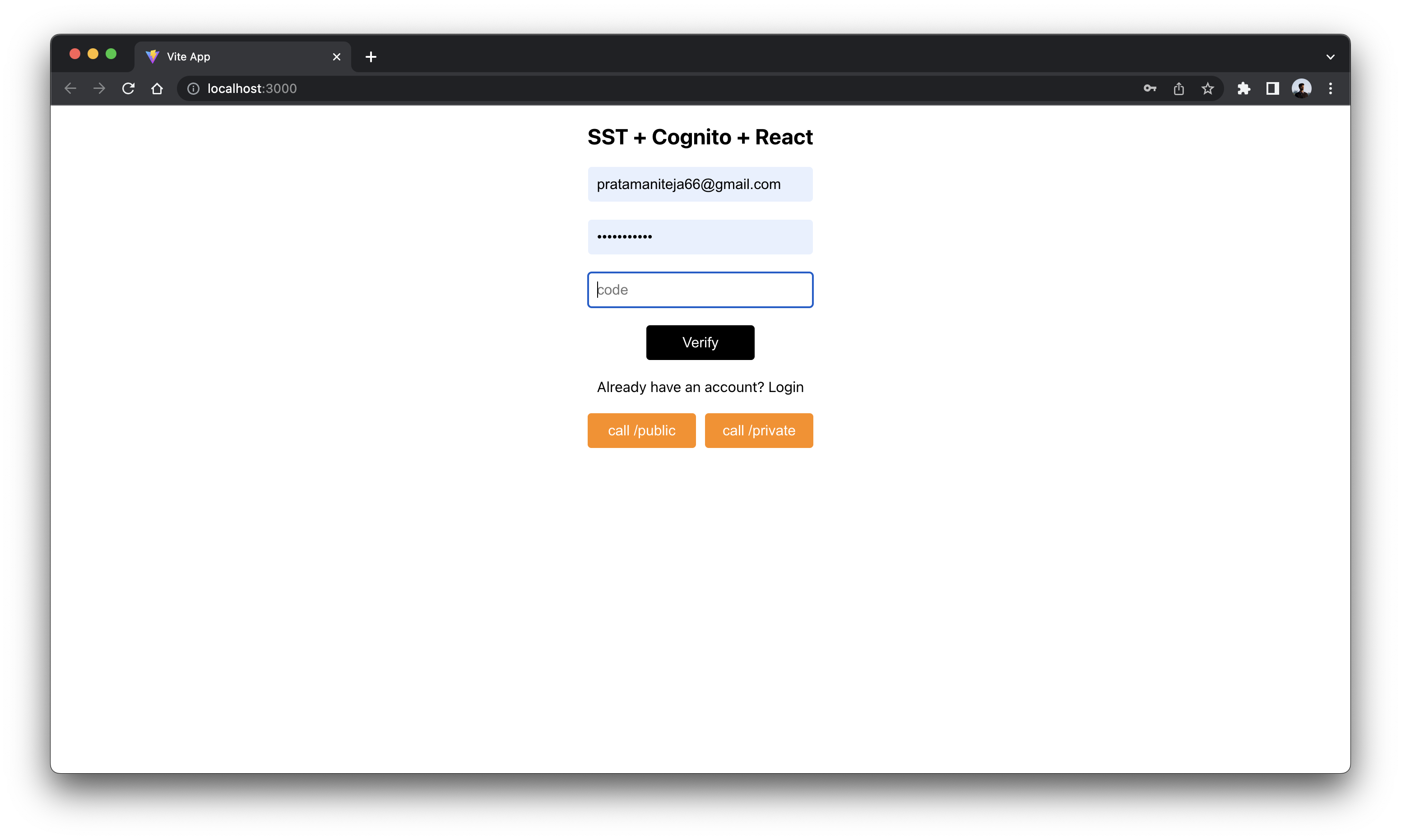
After you enter the code, click on Verify to signin.
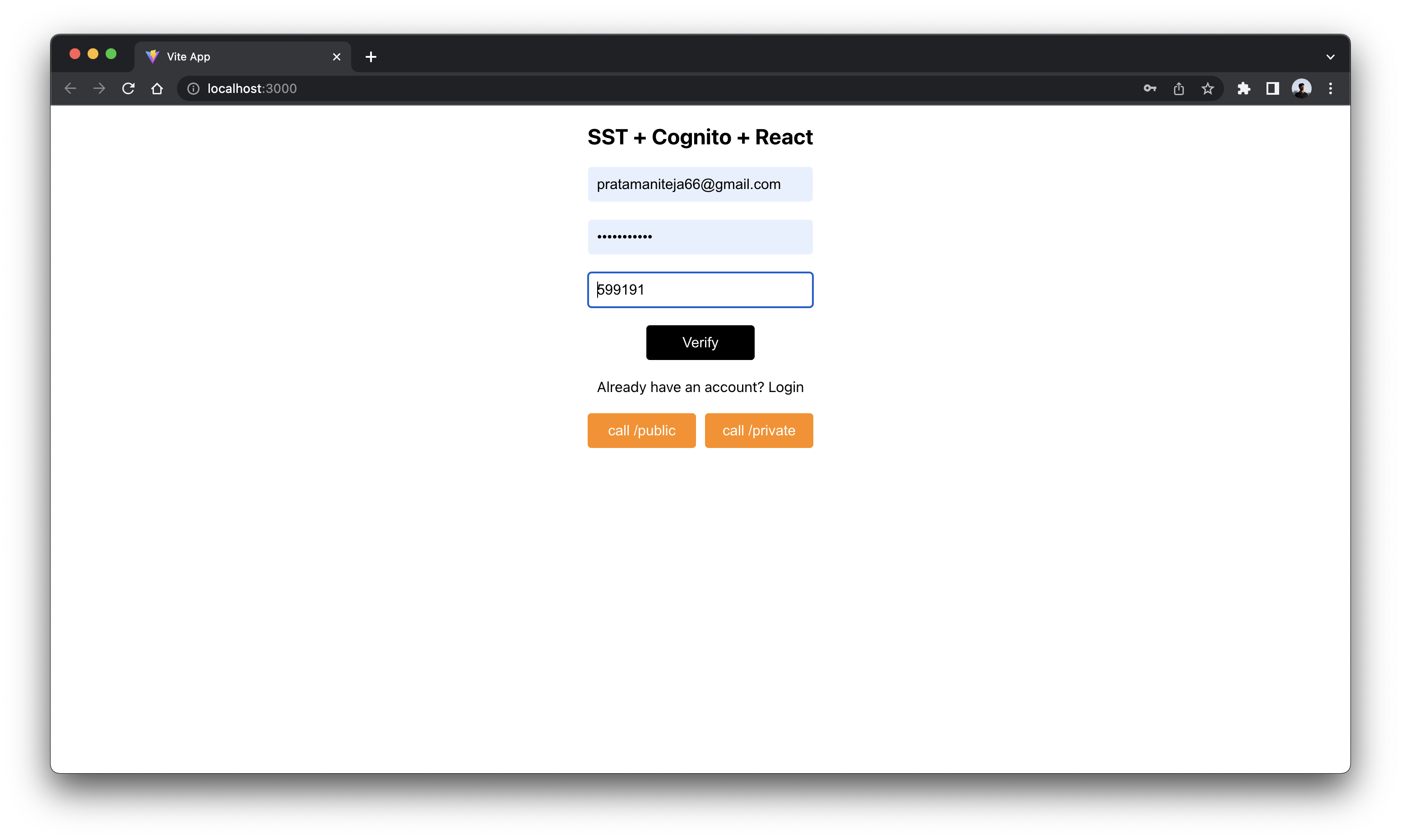
Once it’s done you can check your info.
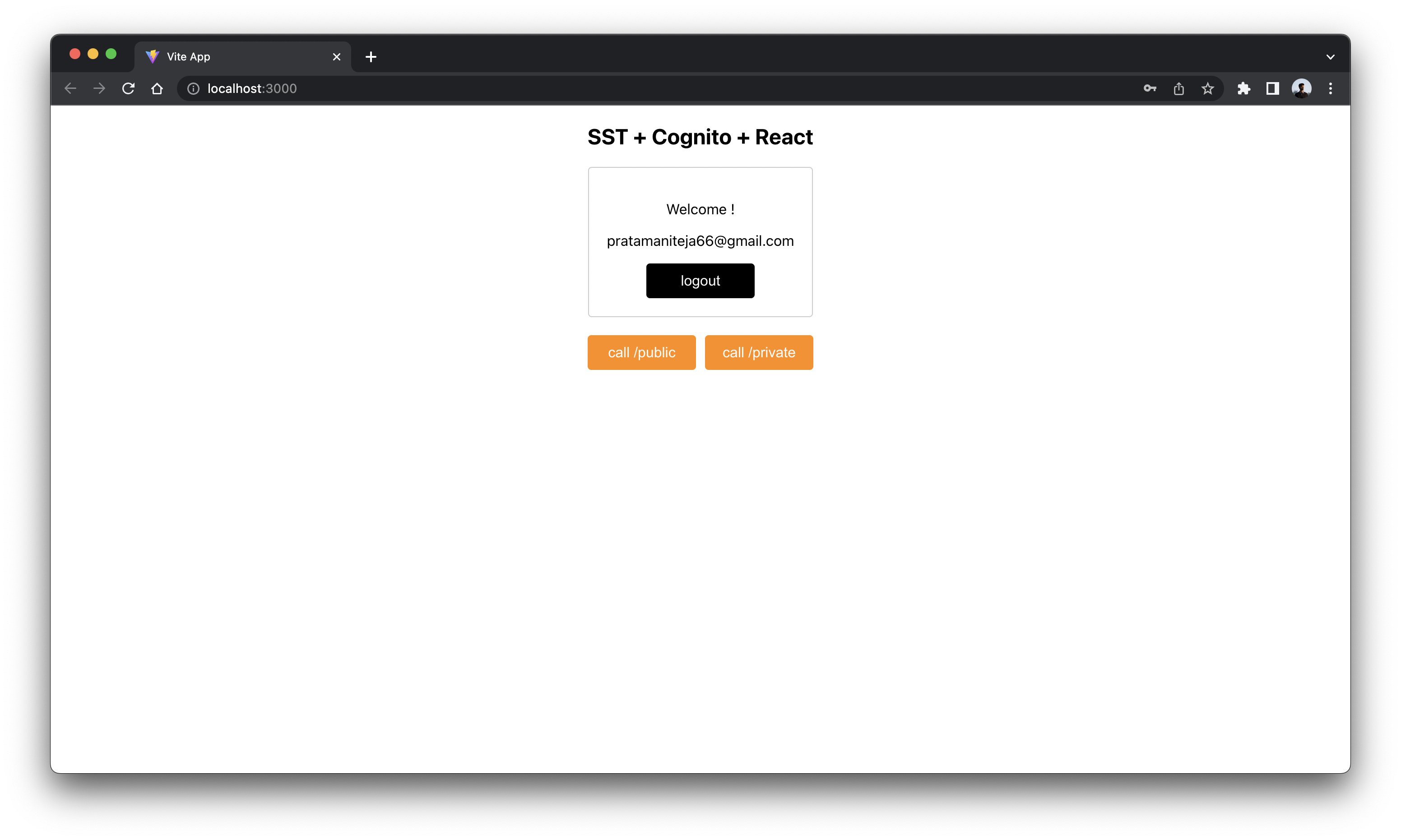
Now that you’ve authenticated repeat the same steps as you did before, you’ll see responses like below.
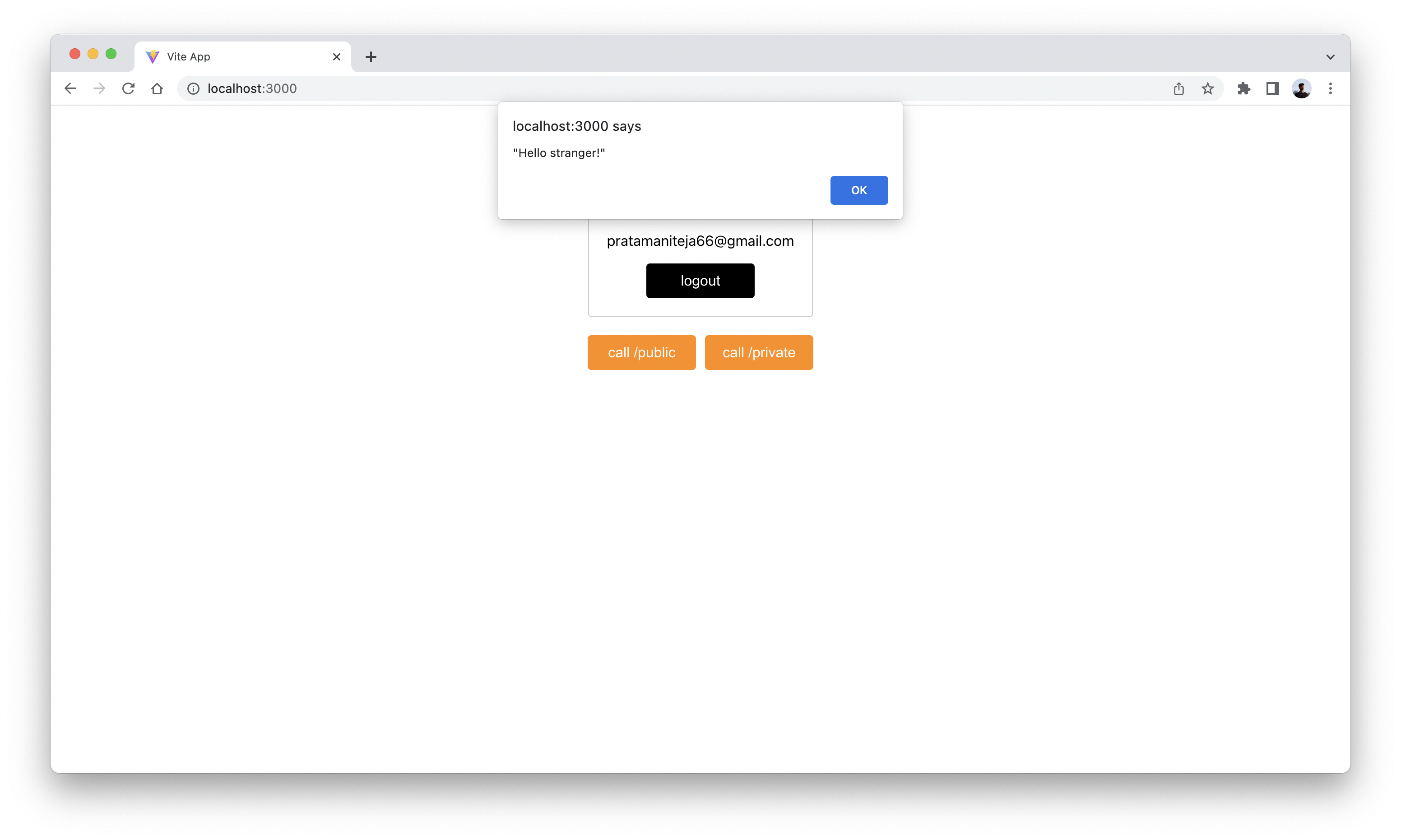
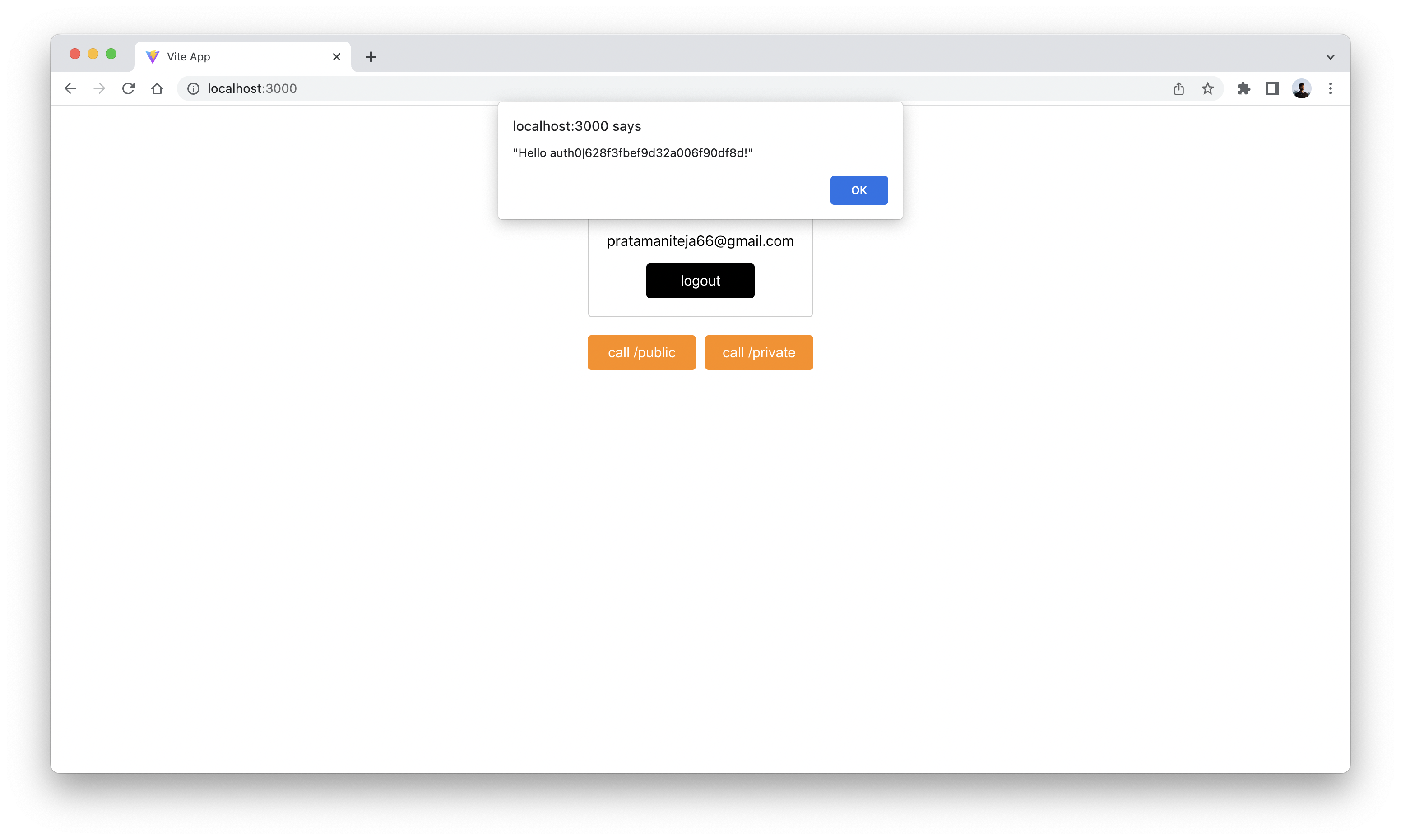
As you can see the private route is only working while we are logged in.
Deploying your API
Now that our API is tested and ready to go. Let’s go ahead and deploy it for our users. You’ll recall that we were using a dev environment, the one specified in your sst.config.ts.
However, we are going to deploy your API again. But to a different environment, called prod. This allows us to separate our environments, so when we are working in dev, it doesn’t break the API for our users.
 Run the following in your terminal.
Run the following in your terminal.
$ npx sst deploy --stage prod
A note on these environments. SST is simply deploying the same app twice using two different stage names. It prefixes the resources with the stage names to ensure that they don’t thrash.
Note, if you get any error like 'request' is not exported by __vite-browser-external, imported by node_modules/@aws-sdk/credential-provider-imds/dist/es/remoteProvider/httpRequest.js replace vite.config.js with below code.
import { defineConfig } from "vite";
import react from "@vitejs/plugin-react";
// https://vitejs.dev/config/
export default defineConfig({
...
resolve: {
alias: {
"./runtimeConfig": "./runtimeConfig.browser",
},
},
...
});
Cleaning up
Finally, you can remove the resources created in this example using the following command.
$ npx sst remove
And to remove the prod environment.
$ npx sst remove --stage prod
Conclusion
And that’s it! You’ve got a brand new serverless API with a JWT authorizer using Cognito User Pool. A local development environment, to test and make changes. And it’s deployed to production as well, so you can share it with your users. Check out the repo below for the code we used in this example. And leave a comment if you have any questions!
Example repo for reference
github.com/serverless-stack/sst/tree/master/examples/api-auth-jwt-cognito-user-poolFor help and discussion
Comments on this exampleMore Examples
APIs
-
REST API
Building a simple REST API.
-
WebSocket API
Building a simple WebSocket API.
-
Go REST API
Building a REST API with Golang.
-
Custom Domains
Using a custom domain in an API.
Web Apps
-
React.js
Full-stack React app with a serverless API.
-
Next.js
Full-stack Next.js app with DynamoDB.
-
Vue.js
Full-stack Vue.js app with a serverless API.
-
Svelte
Full-stack Svelte app with a serverless API.
-
Gatsby
Full-stack Gatsby app with a serverless API.
-
Angular
Full-stack Angular app with a serverless API.
Mobile Apps

GraphQL
Databases
-
DynamoDB
Using DynamoDB in a serverless API.
-
MongoDB Atlas
Using MongoDB Atlas in a serverless API.
-
PostgreSQL
Using PostgreSQL and Aurora in a serverless API.
-
CRUD DynamoDB
Building a CRUD API with DynamoDB.
-
PlanetScale
Using PlanetScale in a serverless API.
Authentication
Using SST Auth
-
Facebook Auth
Adding Facebook auth to a full-stack serverless app.
-
Google Auth
Adding Google auth to a full-stack serverless app.
Using Cognito Identity Pools
-
Cognito IAM
Authenticating with Cognito User Pool and Identity Pool.
-
Facebook Auth
Authenticating a serverless API with Facebook.
-
Twitter Auth
Authenticating a serverless API with Twitter.
-
Auth0 IAM
Authenticating a serverless API with Auth0.
Using Cognito User Pools
-
Auth0 JWT
Adding JWT authentication with Auth0.
-
Google Auth
Authenticating a full-stack serverless app with Google.
-
GitHub Auth
Authenticating a full-stack serverless app with GitHub.
-
Facebook Auth
Authenticating a full-stack serverless app with Facebook.
Async Tasks
-
Cron
A simple serverless Cron job.
-
Queues
A simple queue system with SQS.
-
Pub/Sub
A simple pub/sub system with SNS.
-
Resize Images
Automatically resize images uploaded to S3.
-
Kinesis data streams
A simple Kinesis Data Stream system.
-
EventBus
A simple EventBridge system with EventBus.
Editors
-
Debug With VS Code
Using VS Code to debug serverless apps.
-
Debug With WebStorm
Using WebStorm to debug serverless apps.
-
Debug With IntelliJ
Using IntelliJ IDEA to debug serverless apps.
Monitoring
Miscellaneous
-
Lambda Layers
Using the chrome-aws-lambda layer to take screenshots.
-
Middy Validator
Use Middy to validate API request and responses.


